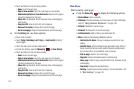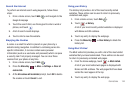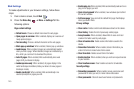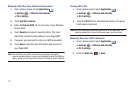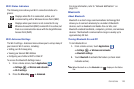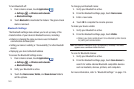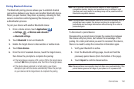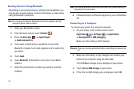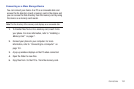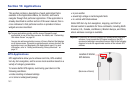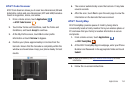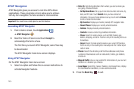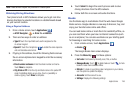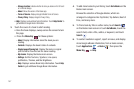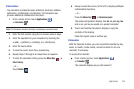151
Sending Contacts Using Bluetooth
Depending on your paired devices’ settings and capabilities, you
may be able to send pictures, Contact information, or other items
using a Bluetooth connection.
Note:
Prior to using this feature, Bluetooth must first be enabled, and the
recipient’s device must be visible.
1. Verify your Bluetooth is active.
2. From the Home screen, touch
Contacts
.
3. Press the
Menu Key
➔
Import/Export
➔
Send namecard via
.
4. Touch each contact that you would like to send with
Bluetooth. A green check mark appears next to each entry
you select.
5. Touch
Send
.
6. Touch
Bluetooth
. If Bluetooth is not active, touch
Yes
to
enable it.
7. Select the paired device to which you want to send the
contacts.
Note:
The external Bluetooth device must be visible and communicating for
the pairing to be successful.
8. A Bluetooth share notification appears in your notifications
list.
Connecting to a Computer
To connect your phone to a personal computer:
1. On your phone, from a Home screen, touch
Applications
➔
Settings
➔
Applications
➔
Development
➔
USB debugging
.
Make sure this setting is NOT checked.
Warning!:
Close any running applications before connecting your device to a
PC.
2. Make sure the battery is fully charged and connect your
phone to the computer using the USB cable.
The USB Mass Storage screen displays on your phone.
3. Touch
Turn on USB storage
on your phone.
4. If the Turn on USB storage pop-up displays, touch
OK
.