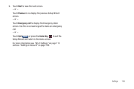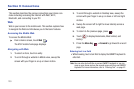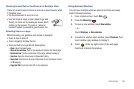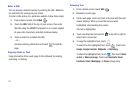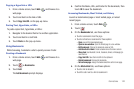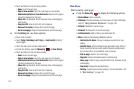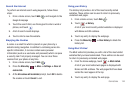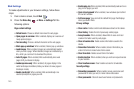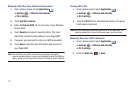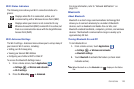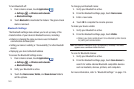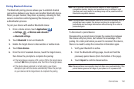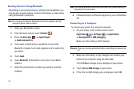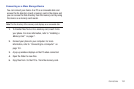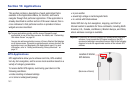Connections 146
• Show security warnings
: When enabled, Web warns you if there
is a problem with a site’s security.
Advanced settings
• Select search engine
: Select the search engine you want to use.
Choices are: Google, Yahoo!, and Bing.
• Website settings
: View and manage settings for individual
websites.
• Reset to default:
Clear all browser data and reset all settings to the
factory defaults.
Wi-Fi
About Wi-Fi
Wi-Fi (short for “wireless fidelity” and sometimes referred to as
wifi) is a term used for certain types of Wireless Local Area
Networks (WLAN). These device types use an 802.11 wireless
specification to transmit and receive wireless data. Wi-Fi
communication requires access to an existing and accessible
Wireless Access Point (WAP). These WAPs can either be Open
(unsecured) as within most Hot Spots, or Secured (requiring
knowledge of the Router name and password).
Turning Wi-Fi On
By default, the Wi-Fi feature is turned on. When Wi-Fi is on, your
device is able to discover and connect to compatible in-range
WAPs.
1. From a Home screen, touch
Applications
➔
Settings
➔
Wireless and networks
➔
Wi-Fi settings
.
2. Touch the
Wi-Fi
field to activate the feature. A green check
mark indicates that Wi-Fi is active. The device scans for
available in-range wireless networks and displays them
under Wi-Fi networks on the same screen.
Connect to a Wi-Fi Network
1. From a Home screen, touch
Applications
➔
Settings
➔
Wireless and networks
➔
Wi-Fi settings
.
The network names and security settings (Open network or
Secured with WEP) of detected Wi-Fi networks are
displayed in the
Wi-Fi networks
section.
2. Touch the network to which you want to connect.
Note:
When you select an open network, you are automatically connected to
the network.
3. If necessary, enter a wireless password.