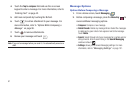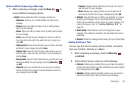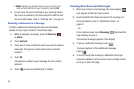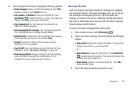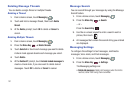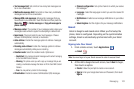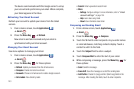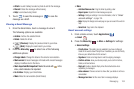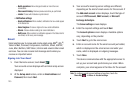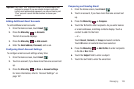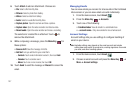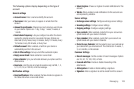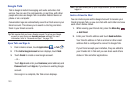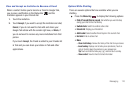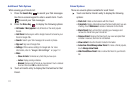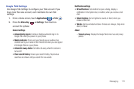105
–
Batch operations
: Allow changes to labels on more than one
conversation.
–
Clear search history
: Remove previous searches you performed.
–
Labels
: Choose which labels are synchronized.
• Notification settings
:
–
Email notifications
: When enabled, notifications for new email appear
in the Status Bar.
–
Select ringtone
: Choose a ringtone for new email notifications.
–
Vibrate
: Choose vibration settings for email notifications.
–
Notify once
: When enabled, a notification appears in the Status Bar for
new email, not for every new message.
Email
Email enables you to review and create email using AIM
®
, AOL
®
,
Yahoo!
®
Mail, Comcast, Compuserve, Earthlink, Gmail, HotPOP,
Juno, Mac, NetZero, SBC Yahoo!, Verizon and several other email
services. You can also receive text message alerts when you
receive an important email.
Signing into Your Email
1. From the Home screen, touch
Email
.
Your accounts screen displays with an Email setup screen
displayed.
2. At the
Set up email
screen, enter an
Email address
and
Password
, then touch
Next
.
3. Your account’s incoming server settings are different,
depending on the kind of email service for the account. If
the
Add email account
screen displays, touch the type of
account:
POP3 account
,
IMAP account
, or
Microsoft
Exchange
ActiveSync
.
The
Server settings
screen displays.
4. Enter the required settings and touch
Next
.
The
Account options
screen displays. Available options
vary, depending on the provider.
5. Touch
Next
to go to the next screen.
6. Enter an account name for the email account just added,
which is displayed on the email screen and enter your
name, which is displayed on outgoing messages.
7. Touch
Done
.
The device communicates with the appropriate server to
set up your account and synchronize your email. When
complete, your email appears in the Inbox for the account.
Note:
To configure email account settings at any time, touch the
Menu Key
➔
More
➔
Account settings
.