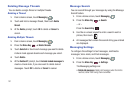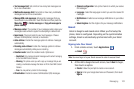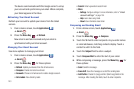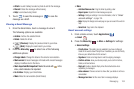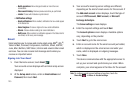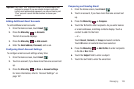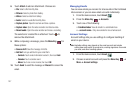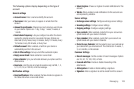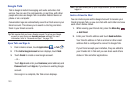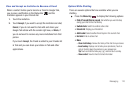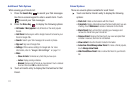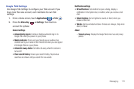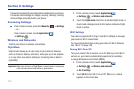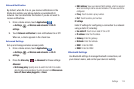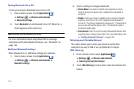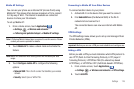109
Google Talk
Talk is Google’s instant messaging and audio and video chat
service. You can use it to communicate, in real time, with other
people who also use Google Talk on another Android device or
phone or on a computer.
Conversation logs are automatically saved to a Chats area in your
Gmail account. This allows you to search a chat log and store
them in your Gmail accounts.
Tip:
Talk requires that you have a Google account. To set up your Google
account on your device use
Accounts and sync
settings. For more
information, refer to “Accounts and Sync” on page 129.
Open Talk and Sign In
1. From a Home screen, touch
Applications
➔
Talk
.
2. If the
Add a Google Account
screen displays, touch
Next
.
3. Touch
Create
to create a new Google account.
– or –
Touch
Sign in
and enter your
Username
(email address) and
Password
and touch
Sign in
, if you have an existing Google
account.
Once sign in is complete, the Talk screen displays.
Note:
If you have already set up your Google account, you are automatically
logged in.
Invite a Friend to Chat
You can invite anyone with a Google Account to become your
friend in Google Talk, so you can chat with each other and view
each other’s online status.
1. While viewing your Friends list, press the
Menu Key
➔
Add friend
.
2. Enter your friend’s address and touch
Send invitation
.
Your friend’s address in Talk is a Gmail or other email
address that is configured to connect to Google Talk.
If your friend accepts your invitation, they are added to
your Friends list in Talk and you can share each others
status in Talk and other applications.