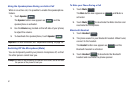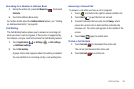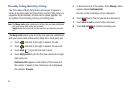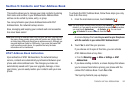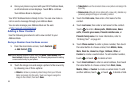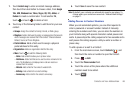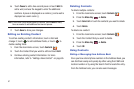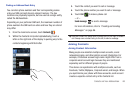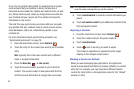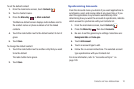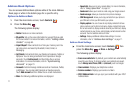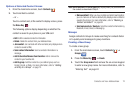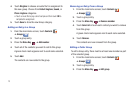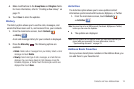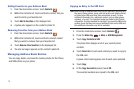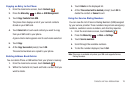69
If one of your contacts (Amy Smith, for example) has a regular
email account that you maintain in Gmail, but also has a
Facebook account under her maiden and married name, as well
as a Yahoo! chat account, when you merge these accounts into
your Contacts list you can join all of her entries and view the
information in one record.
The next time you synchronize your phone with your accounts,
any updates that your contacts make to email account names,
email addresses, and so on, automatically update in your
contacts list.
For more information about synchronizing accounts, see
“Synchronizing Accounts” on page 70.
1. From the main Home screen, touch
Contacts
.
2. Touch the entry for the contact you want to join to another
entry.
Note
: typically this is the same contact with a different
name or account information.
3. Press the
Menu Key
➔
Join contact
.
4. Touch the second contact you want to join to the first
contact. The second contact is now joined with the first
and the account information is merged into one screen.
Note:
The information is still maintained in both entries, but displays in one
record for easier viewing when you join the contacts.
5. Touch
Joined contacts
to view the contact information you
joined.
6. Touch
Join another contact
to join additional contacts to the
first and second contact.
Unjoining a Contact
1. From the main Home screen, touch
Contacts
.
2. Touch the contact entry for the joined contacts.
3. Touch
Joined Contacts
.
4. Touch next to an entry you want to unjoin.
The contact is separated (or unjoined) and no longer
displays in the merged record screen.
Marking a Contact as Default
When you use messaging type applications, the application
needs to know which information is primary (default) in a contact
entry list. For example, you may have three different contact
records for John Smith, so the application looks for the “default”
number or entry.