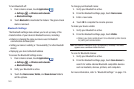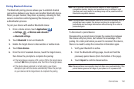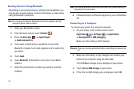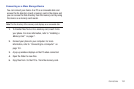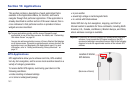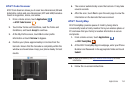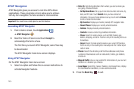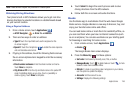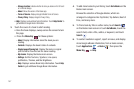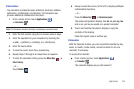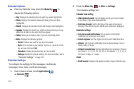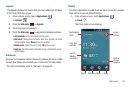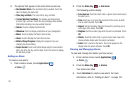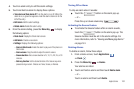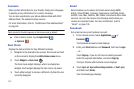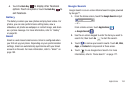157
–
Storage location
: Indicate whether to store you books on the SD card
or in internal storage.
–
About
: Shows the version of the Books app.
–
Terms of Service
: Displays Google’s Mobile Terms of Service.
–
Privacy Policy
: Displays Google’s Privacy Policy.
•Help
: Displays various Book help information. Touch
Help Center
to
get additional Google Book information.
3. Touch the cover of a book to start reading.
•
Once the book displays, sweep across the screen to turn
the page.
•
Press the
Menu Key
for these options:
–
About
: Display information about the book you are
reading.
–
Contents
: Displays the book’s table of contents.
–
Original pages/Flowing text
: Display the book in original
print format or flow the text for easier reading.
–
My ebooks
: Display the Books main screen.
–
Settings
: Set the Text size, Typeface, Line space,
justification, Themes, and the Brightness.
–
Help
: Displays various Book help information. Touch
Help
Center
to get additional Google Book information.
4. To add more books to your library, touch
Get eBooks
on the
Books main screen.
Browse the selection of Google eBooks, which are
arranged in categories like Top Rated, Top Sellers, Best of
Free, and many more.
5. To find a book by title or author name, touch
Search
on the Books main screen or touch
Get eBooks
, touch the
search field, enter a title, author, or keyword, and touch
Search
.
6. To contact customer support, report an issue, and display
more Google eBooks information, from a Home screen,
touch
Applications
➔
Books
, then press the
Menu Key
➔
Help
.