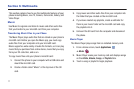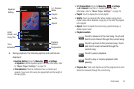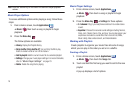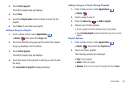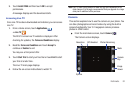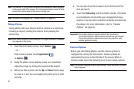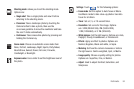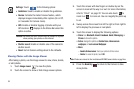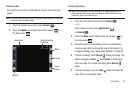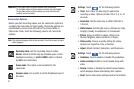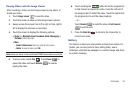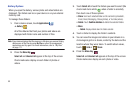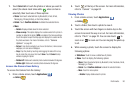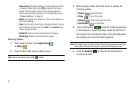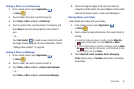85
Viewing Photos with the Image Viewer
After taking a photo, use the Image viewer to view, share, delete,
or edit photos.
1. Touch
Image viewer
to view the photo.
2. Touch the screen to show or hide Image viewer options.
3. Touch the screen with two fingers or double-tap on the
screen to zoom all the way in or out. For more information,
refer to “Pinch” on page 22. You can also touch to
zoom in or to zoom out. You can magnify the photo up
to x5.
4. Sweep across the screen from left to right or from right to
left to display the previous or next photo.
5. Touch the screen to display the following options:
•Share
: Use
Bluetooth
,
Email
,
Facebook
,
Gmail
,
Messaging
,
or
Picasa
to
share the photo.
•Set as
: Assign the photo as
Contact icon
,
Home screen
wallpaper
, or
Lock screen Wallpaper
.
•More
:
–
Send to Online Locker
: Send your photo to Online Locker.
–
Delete
: To erase the photo, touch
OK
.
Note:
Photos are stored in the /mnt/sdcard/DCIM/Camera folder as jpg files.
6. Press the
Back Key
to return to the Camera to take
more photos.
Settings
: Touch
for the following options:
•
Guidelines
: Used to enable or disable the guidelines.
•
Review
: Activate the instant review feature, which
displays images immediately after capture (On or Off,
or 2 seconds for Camera mode).
•
GPS
: Enable or disable tagging of photos with your
GPS location. displays in the Status Bar when this
option is active.
Caution!:
Be aware that your location may be present on a photo
when posting your photos on the internet.
•
Shutter sound
: Enable or disable one of the camera’s
shutter sound.
•
Reset
: Set all Camera settings back to the defaults.