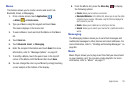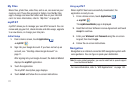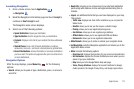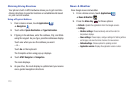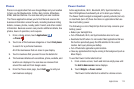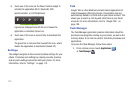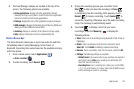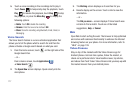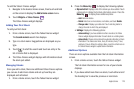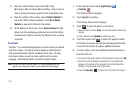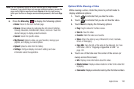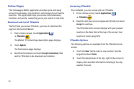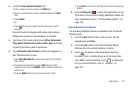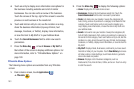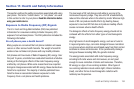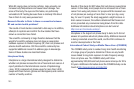Applications 178
To add the Yahoo! Finance widget:
1. Navigate to the desired Home screen, then touch and hold
on the screen to display the
Add to Home
screen
menu.
2. Touch
Widgets
➔
Yahoo finance
.
The Yahoo Finance widget displays.
Adding Your First Stock
To add your first stock:
1. From a Home screen, touch the Yahoo Finance widget.
The
Search markets
search bar displays.
2. Type in a stock name. Suggestions are displayed as you
type.
3. Touch to start the search and touch an entry in the
list of stocks that is displayed.
4. The Yahoo Finance widget displays with information about
the stock just added.
Managing Stocks
Once you add a stock, there are additional Yahoo Finance options
you can use to add more stocks and set up how they are
displayed and refreshed.
1. From a Home screen, touch the Yahoo Finance widget.
2. Press the
Menu Key
to display the following options:
• My market list
: Displays a list of the stocks you have added. Touch
a stock entry to display the full stock information screen. Press the
Menu Key
to display these additional options:
–
Add
: Add more stocks.
–
Delete
: Select one or more stocks, or all stocks, and touch
Delete
.
–
Change order
: Displays your stocks list. Touch and drag stocks to
change the order in which they are displayed.
• Settings
: Displays the following options:
–
Auto scrolling
: If you have added more than one stock, the Yahoo
Finance widget displays information for each stock on a rotating basis.
–
Auto refresh
: Choose a time interval for automatic refreshing of stock
information. The choices are: None, Every 30 minutes, Every 1 hour,
and Every 3 hours. When the setting is None, touch the refresh icon on
the Yahoo Finance widget to update stock information.
Additional Options
There are more options available from the full stock information
screen.
1. From a Home screen, touch the Yahoo Finance widget.
The full stock information screen for one of your stocks
displays.
2. If you have added more than one stock, touch either end of
the heading bar to view the previous or next stock.