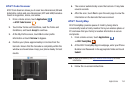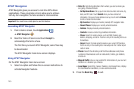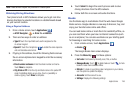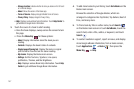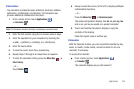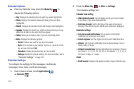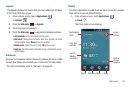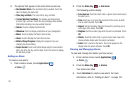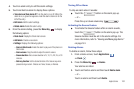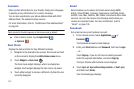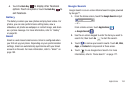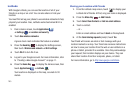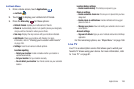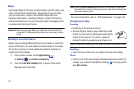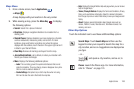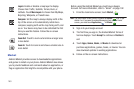Applications 162
4.
Touch an alarm entry to edit the alarm settings.
5. Touch and hold an alarm to display these options.
• Turn alarm on/Turn alarm off
: Turn the alarm on or off. When the
alarm is on, a green bar appears under the alarm clock icon to the
left of the entry.
•Edit alarm
: Edit the alarm settings.
• Delete alarm
: Delete this alarm entry.
6. From the alarms listing, press the
Menu Key
to display
the following options:
•Desk clock
: Display the Clock main screen.
• Add alarm
: Create a new alarm.
• Settings
: Displays the following options:
–
Alarm in Silent mode
: Enable the alarm to play even if the phone is in
Silent mode.
–
Alarm volume
: Drag the slider to adjust the alarm’s volume.
–
Snooze duration
: Set a snooze duration of 5, 10, 15, 20, 25, or 30
minutes.
–
Side key function
: Set the desired function of the Volume key when
pressed during an alarm. Choices are: None, Snooze, or Dismiss.
Turning Off an Alarm
To stop an alarm when it sounds:
ᮣ
Touch the button on the alarm pop-up.
– or –
Press the up or down volume key .
Activating the Snooze Feature
ᮣ
To activate the Snooze feature after an alarm sounds,
touch the button on the alarm pop-up. The
Snooze duration must be set in the alarm settings. For
more information, refer to “Viewing and Managing Alarms”
on page 161.
Deleting Alarms
To delete an alarm, follow these steps:
1. From a Home screen, touch
Applications
➔
Clock
2. Press the
Menu Key
➔
Alarms
.
Your alarms are listed.
3. Touch and hold an alarm and then touch
Delete alarm
.
– or –
Touch an alarm and then touch
Delete
.
Dismiss
Snooze