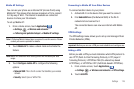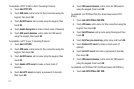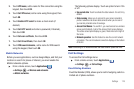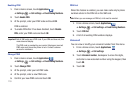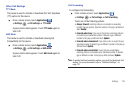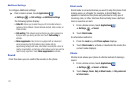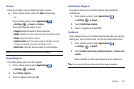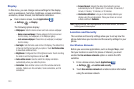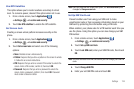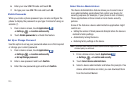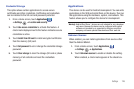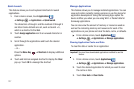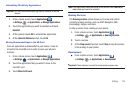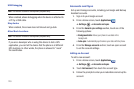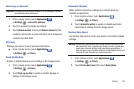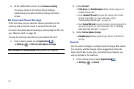Settings 124
Use GPS Satellites
This option allows you to locate locations accurately to street
level. To conserve power, deselect this option when not in use.
1. From a Home screen, touch
Applications
➔
Settings
➔
Location and security
.
2. Touch
Use GPS satellites
to enable the GPS satellite.
Set Screen Lock
Creating a screen unlock pattern increases security on the
phone.
1. From a Home screen, touch
Applications
➔
Settings
➔
Location and security
.
2. Touch
Set screen lock
and select one of the following
options:
•None
: Disables screen unlock security.
• Pattern
: Requires that you draw a pattern on the screen to unlock
it. Follow the on-screen instructions.
•PIN
: Requires that you enter a numeric PIN number to unlock the
screen. Enter a PIN number, confirm it, then touch
OK
.
•Password
: Requires that you enter a password to unlock the
screen. Enter a password, confirm it, then touch
OK
. Password
must contain at least one letter.
Note:
Once you have set the screen lock option, the
Set screen lock
option
changes to
Change screen lock
.
Set Up SIM Card Lock
Prevent another user from using your SIM card to make
unauthorized calls or from accessing information stored on your
SIM card by protecting the information using a PIN code.
When enabled, your phone asks for a PIN number each time you
use the phone. Using this option you can also change your SIM
PIN number.
1. From a Home screen, touch
Applications
➔
Settings
➔
Location and security
.
2. Touch
Set up SIM card lock
.
3. Touch
Lock SIM card
, enter your SIM PIN code, then touch
OK
.
Note:
You must activate Lock SIM card before you can change your SIM PIN
code.
4. Touch
Change SIM PIN
.
5. Enter your old SIM PIN code and touch
OK
.