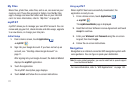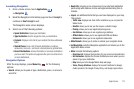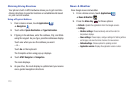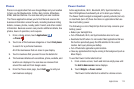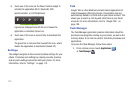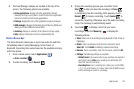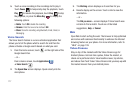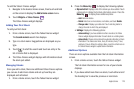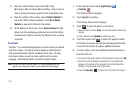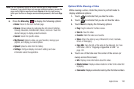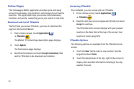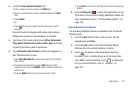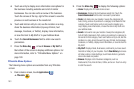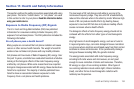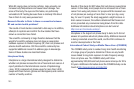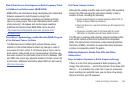179
3.
Near the center of the screen, touch
1d
(1 day),
5d
(5 days),
3m
(3 months),
6m
(6 months), or
1y
(1 year) to
view a stock performance graph for the requested period.
4. Near the bottom of the screen, touch YAHOO! FINANCE to
link to the Yahoo! Finance website. Touch
Go to Mobile
Website
to view more financial information.
5. At the bottom of the screen, touch
Quotes delayed
to read
about real-time exchange quotes and access other Yahoo
Finance online options, such as Top Stories and a currency
converter.
YouTube
YouTube™ is a video sharing website on which users can upload
and share videos. The site is used to display a wide variety of
user-generated video content, including movie clips, TV clips,
and music videos, as well as video content such as video
blogging, informational shorts, and other original videos.
Note:
YouTube is a data-intensive feature. It is recommended that you
upgrade to an large data plan to avoid additional data charges.
1. From a Home screen, touch
Applications
➔
YouTube
.
The Terms of Service displays.
2. Touch
Accept
to continue.
The YouTube home screen displays.
3. Touch to open the phone’s camcorder.
•
Record a video and touch
Save
. The YouTube Upload video screen
displays.
•
Enter a title and touch
Upload
to upload your video.
4. Touch the search field to search for specific videos,
scroll down to browse through the main page thumbnails,
or scroll to the bottom to explore additional options.
5. To view a video, touch an available preview thumbnail or
touch the title link.
•
If you prefer high quality video, as the video starts to play, touch
HQ
.
•
Touch the screen to display the progress bar. The elapsed time
displays on the left end of the progress bar and total video time
displays on the right end of the progress bar.
•
Press the
Back Key
to return to the YouTube Home screen.