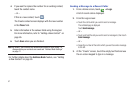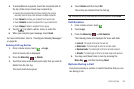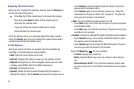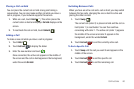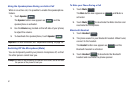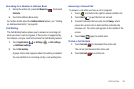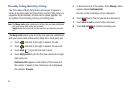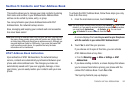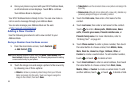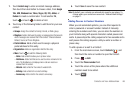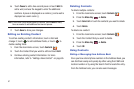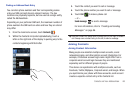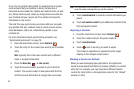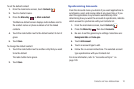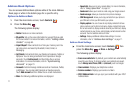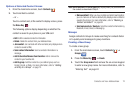65
4.
Once your phone is synced with your AT&T Address Book,
an informational screen displays. Touch
OK
to continue.
Your Address Book is displayed.
Your AT&T Address Book is Ready to Use. You can now make a
call or send a message through your Address Book.
You can also manage your Address Book on the web
at
http://www.att.com/addressbook
.
Adding a New Contact
Use the following procedure to add a new contact to your
Address Book.
Saving a Number from the Home screen
1. From the main Home screen, touch
Contacts
➔
Add Contact
.
Note:
When adding contacts to your SIM, only
Name
,
Phone number
, and
Email address
fields are displayed. The following steps describe adding
a new contact entry to your phone.
2. Touch the image icon and assign a picture to the new entry
by choosing one of three options:
• Album
to retrieve a previously stored image from your Pictures
folder and assign it to this entry. Touch an image to assign the
image to the contact, then touch
Save
.
• Take photo
to use the camera to take a new picture and assign it to
this entry.
• Remove icon
although not an option with a new entry, deletes any
previously assigned image on an existing contact.
3. Touch the
First name
, then enter a first name for the
contact.
4. Touch
Last name
, then enter a last name for the contact.
Touch to enter a
Name prefix
,
Middle name
,
Name
suffix
,
Phonetic given name
,
Phonetic middle name
, or
Phonetic family name
. For more information, refer to
“Entering Text” on page 42.
5. Touch
Phone number
to enter a phone number, then touch
the Label button to choose a label, from
Mobile
,
Home
,
Work
,
Work fax
,
Home Fax
,
Pager
,
Callback
,
Other
, or
Custom
to create a custom label. To add another number,
touch or touch to delete a field.
6. Touch
Email address
to enter an email address, then touch
the Label button to choose a label, from
Work
,
Home
,
Mobile
,
Other
, or
Custom
to create a custom label. To add
another address, touch or touch to delete a field.