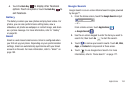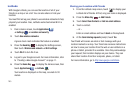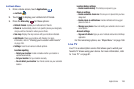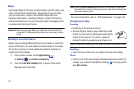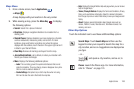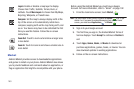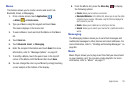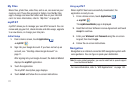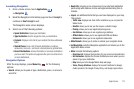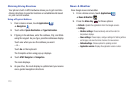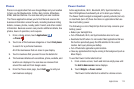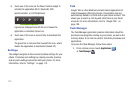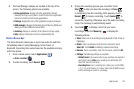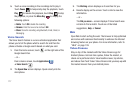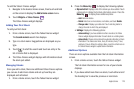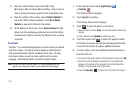Applications 172
Launching Navigation
1. From a Home screen, touch
Applications
➔
Navigation
.
2. Read the Navigation information page and touch
Accept
to
continue or
Don’t Accept
to exit.
The Navigation main screen displays.
3. Select one of the following options:
• Speak Destination
: Speak your destination.
• Type Destination
: Use the keypad to enter your destination.
•Contacts
: Displays a list of all of your contacts that have addresses
listed.
• Starred Places
: Keep a list of favorite destinations, locations,
restaurants, and so on. Just touch a starred place to get directions.
• Recent Destinations
: Access information on previous destinations
you have used. This option only appears after you have entered one
or more destinations.
Navigation Options
After the map displays, press
Menu Key
for the following
options:
•
Search
: allows you to speak or type a destination, place, or service to
search for.
•
Route Info
: provides an on-screen view of your start and destination
points along with distance in miles and approximate driving time in
minutes.
•
Layers
: are additional items that you can have displayed on your map.
They include:
–
Traffic view
: displays real-time traffic conditions so you can plan the
fastest route.
–
Satellite
: allows you to see you the map as a satellite image.
–
Parking
: allows you to see registered parking areas.
–
Gas Stations
: allows you to see registered gas stations.
–
ATMs & Banks
: allows you to see registered ATMs and Banks.
–
Restaurants
: allows you to see registered restaurants.
•
Mute/Unmute
: allows you to mute or unmute your navigation tones.
•
Exit Navigation
: exits the Navigation application and returns you to the
Application Menu screen.
•
More
: includes the following options:
–
Directions List
: displays the directions for your most recent destination.
–
Set Destination
: displays the Choose Destination screen where you can
speak or type your destination.
–
Help
: takes you to the Google Mobile Help web page.
–
Terms, Privacy & Notices
: displays Terms and Conditions for Google
mobile products, the Google Privacy Policy, and Google legal notices.