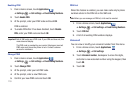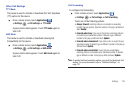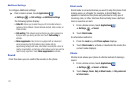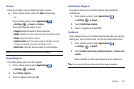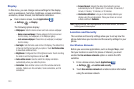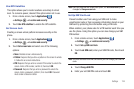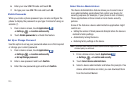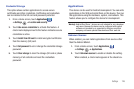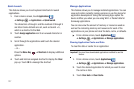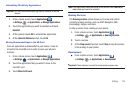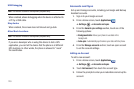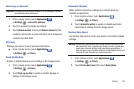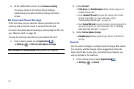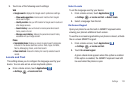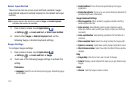127
Quick Launch
This feature allows you to set keyboard shortcuts to launch
applications.
1. From a Home screen, touch
Applications
➔
Settings
➔
Applications
➔
Quick launch
.
The characters a through z and the numbers 0 through 9
are listed. Some defaults are set, such as Search + b,
which is a shortcut to the Web.
2. Touch
Assign application
next to an unused character or
number.
3. Scroll through the applications and touch the desired
application.
– or –
Press the
Menu Key
➔
Shortcuts
to display additional
options.
4. Touch and hold an assigned shortcut to display the
Clear
pop-up. Touch
OK
to unassign the shortcut.
Manage Applications
This feature allows you to manage installed applications. You can
view and control currently running services or use the device for
application development. Using the Samsung Apps option the
device notifies you when you are using Wi-Fi or Packet data for
Samsung applications.
You can also view the amount of memory or resources used as
well as the remaining memory and resources for each of the
applications on your phone and clear the data, cache, or defaults.
ᮣ
From a Home screen, touch
Applications
➔
Settings
➔
Applications
➔
Manage applications
.
Clearing Application Cache and Data
To clear the data or cache for an application:
Important!:
You must have downloaded applications installed to use this
feature.
1. From a Home screen, touch
Applications
➔
Settings
➔
Applications
➔
Manage applications
.
2. Touch the desired application for which you want to clear
the cache or data.
3. Touch
Clear data
or
Clear Cache
.