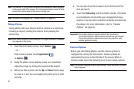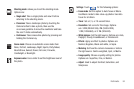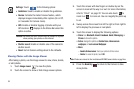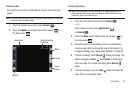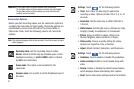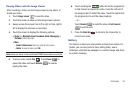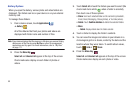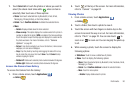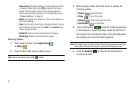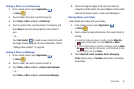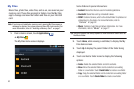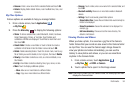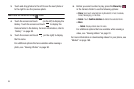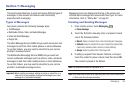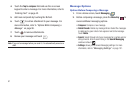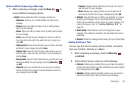91
-Show on map
: This option displays if a Location exists for the photo.
A Location is added to the photo if
GPS
is enabled in the Camera
settings. Touch this option to open the Map app and display the
Location where the photo was taken. For more information, refer to
“Camera Options”
on page 83.
-Set as
: Use the photo as a Contact icon, Home screen wallpaper, or
Lock screen Wallpaper.
-Crop
: Crop the photo by touching and dragging the sides of the crop
box to create the crop area, then touch
Save
. Touch
Cancel
to stop
without cropping the photo.
-Rotate left
: Rotate the photo counterclockwise 90 degrees.
- Rotate right
: Rotate the photo clockwise 90 degrees.
Viewing Videos
1. From a Home screen, touch
Applications
➔
Gallery
.
2. Touch a folder, then touch a video to play it.
Note:
Videos are marked with a
Play
button.
3. While viewing a video, touch the screen to display the
following options:
•Rewind
: Restart the video.
•Pause
: Pause the video.
•Resume
: Resume playing the video.
• Fast Forward
: End the video.
4. Touch and drag the white dot on the progress bar
to fast forward or rewind the video. Touch the left end of
the progress bar to restart the video. Touch the right end of
the progress bar to end the video playback.
Note:
The elapsed time is shown at the left end of the progress bar and the
total video run time is shown at the right end of the progress bar.
5. Press the
Back Key
to return to the Camcorder to
record more video.