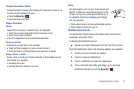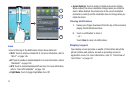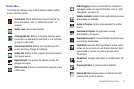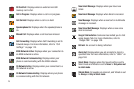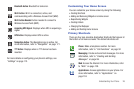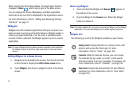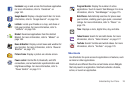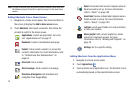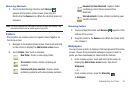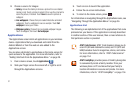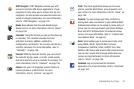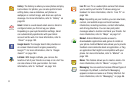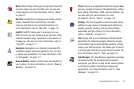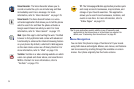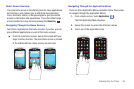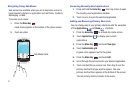Understanding Your Phone 30
Removing Shortcuts
1. Touch and hold the App Shortcut until
Remove
appears at the bottom of the screen, then drag the
Shortcut to the
Remove
icon. When the shortcut turns red,
release it.
Note:
This action deletes the icon used to access an app, not the app. The
removed Shortcut can be added again at any time.
Folders
Place Folders on a Home screen to organize items together on
the Home screen.
1. Navigate to the desired Home screen, then touch and hold
on the screen to display the
Add to Home
screen
menu.
2. Touch
Folders
, then touch a selection:
Removing Folders
1. Touch and hold the Folder until
Remove
appears at the
bottom of the screen.
2. Drag the Folder to the
Remove
icon. When the Folder turns
red, release it.
Wallpapers
You can choose a photo to display in the background of the Home
screen. Choose from preloaded wallpaper images or select a
photo you have downloaded or taken with the Camera.
1. From a Home screen, touch and hold on the screen to
display the
Add to Home
screen
menu, then touch
Wallpapers
.
– or –
From a Home screen, press the
Menu Key
➔
Wallpaper
.
New folder
: Create a new empty folder.
All contacts
: Create a folder containing all
contacts.
Contacts with phone numbers
: Create a folder
containing contacts with stored phone numbers.
Received list from Bluetooth
: Create a folder
containing a list of items received from
Bluetooth.
Starred contacts
: Create a folder containing your
favorite contacts