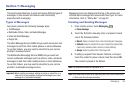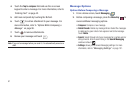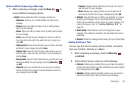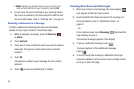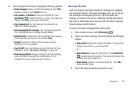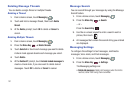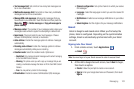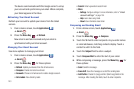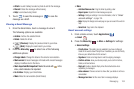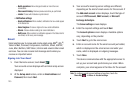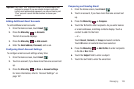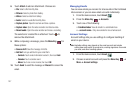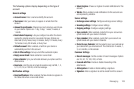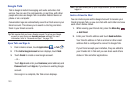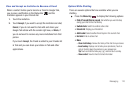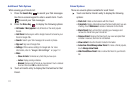Messaging 104
• Attach
: Launch Gallery to select a photo to add to the message.
•Discard
: Close the message without saving.
•Help
: Learn about using Gmail.
7. Touch to send the message or to save the
message as a draft.
Viewing a Gmail Message
1. From the Gmail Inbox, touch a message to view it.
The following options are available:
•Archive
: Archive the selected Email.
• Delete
: Delete the Email.
•
(Previous)
: Display the previous Email in your inbox.
•
(Next)
: Display the next Email in your inbox.
2. Press the
Menu Key
to select one of the following
additional options:
• Change labels
: Change the label on the email or conversation.
• Mark unread
: Unread messages or threads with unread messages
display in boldface text in the Inbox.
• Mark important/Not important
: Marks the email with in the
inbox, which indicates it is important.
• Go to Inbox
: Display your Gmail Inbox.
•Mute
: Mute the conversation (Email thread).
•More
:
–
Add star/Remove star
: Flag the Email by adding a star.
–
Report spam
: Report the Email message as spam.
–
Settings
: Configure settings. For more information, refer to
“Gmail
account settings”
on page 104.
–
Help
: Display the Google.com web page so you can search the web for
help.
–
Select text
: Copy text to the clipboard.
Gmail account settings
1. From a Home screen, touch
Applications
➔
Gmail
.
2. Press the
Menu Key
➔
More
➔
Settings
for settings:
• General settings
:
–
Priority Inbox
: This setting is only available if you have configured
Gmail on the web to show Priority Inbox. If available, you can set Priority
Inbox as your default inbox for this account.
–
Signature
: Create a text signature to add to outgoing messages.
–
Confirm actions
: Have your device prompt you to confirm Archive,
Delete, and Send actions.
–
Reply all
: Enable or disable Reply All as the default action when
responding to messages.
–
Auto-advance
: Choose a screen to show after you delete or archive a
conversation.
–
Message text size
: Set the size of text in message displays.