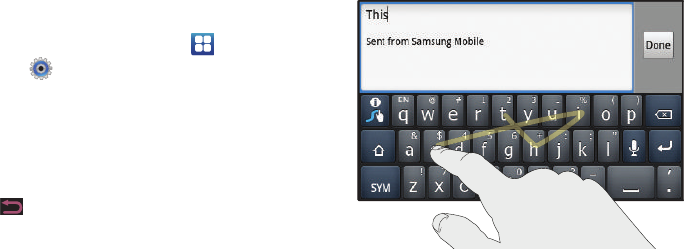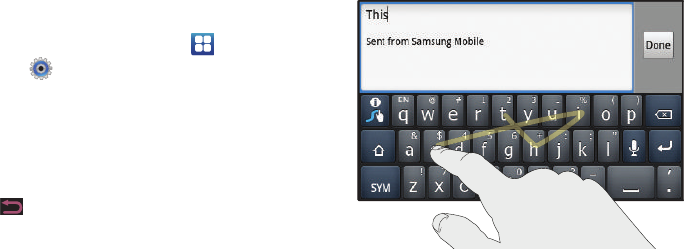
43
Changing the Input Method
When entering text, you can select the text input method.
1. From a Home screen, touch
Applications
➔
Settings
➔
Locale and text
➔
Select input method
.
– or –
Touch and hold an input field until the Edit text pop-up
displays, then touch
Input method
.
2. Touch the
Swype
or the
Android keyboard
option.
A green circle appears next to your choice.
3. Press to return to the previous menu, if necessary.
For more information, refer to
“Select Input Method” on page 133.
Entering Text Using Swype
Swype™ is a new way to enter text on touch screens. Instead of
touching each key, use your finger to trace over each letter of a
word. For each word, place your finger on the first letter and glide
to the subsequent letters, lifting on the last letter.
This example shows how to enter the word “this”. Put your finger
down on the “t” and, without lifting, glide it to the “h”, then to the
“i”, then over to the “s”.
Swype Text Entry Tips
Here are a few tips to get you started:
•
Spacing is automatic
: When you finish a word, just lift your finger and
start the next word.
•
Double letters
: Just “scribble” on the key.
•
Capitalization
: Swype recognizes and capitalizes the first word of
sentences. If you want to capitalize a word that is not at the beginning
of a sentence, just glide above the keyboard before gliding over the
next letter.