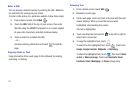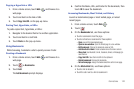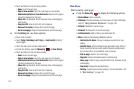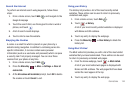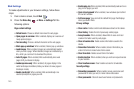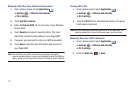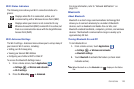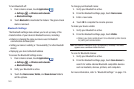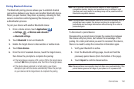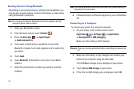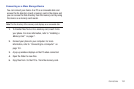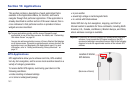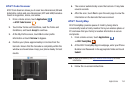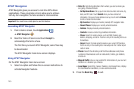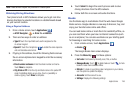149
To turn Bluetooth off:
1. From a Home screen, touch
Applications
➔
Settings
➔
Wireless and networks
➔
Bluetooth settings
.
2. Touch
Bluetooth
to deactivate the feature. The green check
mark is removed.
Bluetooth Settings
The Bluetooth settings menu allows you to set up many of the
characteristics of your device’s Bluetooth service, including:
•
Entering or changing the name your device uses for Bluetooth
communication and description
•
Setting your device’s visibility (or “discoverability”) for other Bluetooth
devices
•
Displaying your device’s Bluetooth address
To access the Bluetooth Settings menu:
1. From a Home screen, touch
Applications
➔
Settings
➔
Wireless and networks
➔
Bluetooth settings
.
2. Verify your Bluetooth is active.
3. Touch the
Device name
,
Visible
, and
Scan devices
fields to
set the options.
To change your Bluetooth name:
1. Verify your Bluetooth is active.
2. From the Bluetooth settings page, touch
Device name
.
3. Enter a new name.
4. Touch
OK
to complete the rename process.
To make your device visible:
1. Verify your Bluetooth is active.
2. From the Bluetooth settings page, touch
Visible
.
•
Making your device visible allows it to be detected by other devices
for pairing and communication.
Note:
Your device is visible for up to 120 seconds (2 minutes). This value
appears as a countdown within this field.
To scan for Bluetooth devices:
1. Verify your Bluetooth is active.
2. From the Bluetooth settings page, touch
Scan devices
to
search for visible external Bluetooth-compatible devices
such as headsets, devices, printers, and computers.
For more information, refer to “Bluetooth Settings” on page 114.