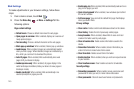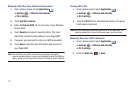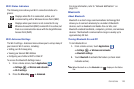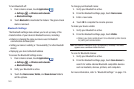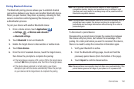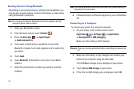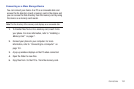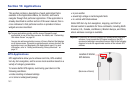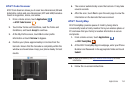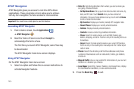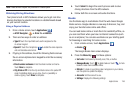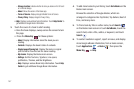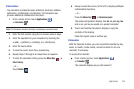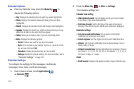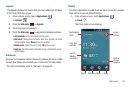153
Section 10: Applications
This section contains a description of each application that is
available in the Applications Menu, its function, and how to
navigate through that particular application. If the application is
already described in another section of this user manual, then a
cross reference to that particular section is provided. Various
widgets are also described.
Tip:
To open applications quickly, add the icons of frequently-used
applications to one of the Home screens. For details, see “Customizing
Your Home Screen” on page 26
You can also add an application icon as a Primary Shortcut that displays
on all Home screens. If you add an application as a primary shortcut, the
application icon is not displayed in the Applications menu. For more
information, refer to “Adding and Removing Primary Shortcuts” on
page 37.
GPS Applications
GPS applications allow you to achieve real-time, GPS-enabled,
turn-by-turn navigation, and to access local searches based on a
variety of category parameters.
To receive better GPS signals, avoid using your device in the
following conditions:
•
inside a building or between buildings
•
in a tunnel or underground passage
•
in poor weather
•
around high-voltage or electromagnetic fields
•
in a vehicle with tinted windows
Global GPS turn-by-turn navigation, mapping, and Point of
Interest content is available for three continents, including North
America (U.S., Canada, and Mexico), Western Europe, and China,
where wireless coverage is available.
Important!:
If you touch or cover the internal GPS antenna while using GPS
services, it may impede the GPS signal resulting in the GPS
services not working in an optimal manner. Refer to the following
diagram to locate the approximate location of the internal GPS
antenna.
Location of Internal
(
Back view of device
)
GPS Antenna