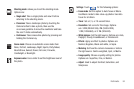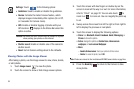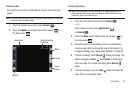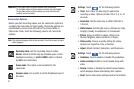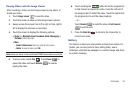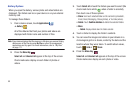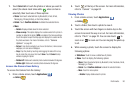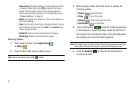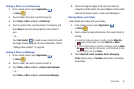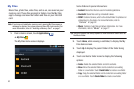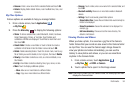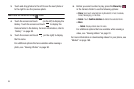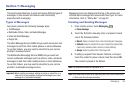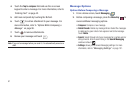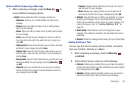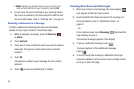Multimedia 92
Setting a Photo as a Contact Icon
1. From a Home screen, touch
Applications
➔
Gallery
.
2. Touch a folder, then touch a photo to select it.
3. Touch
Menu
➔
More
➔
Set as
➔
Contact icon
.
4. Touch a contact entry, crop the picture, if necessary, and
touch
Save
to save the selected photo as the contact’s
icon.
– or –
Touch
Add Contact
to create a new contact entry with
the image already assigned. For more information, refer to
“Adding a New Contact” on page 65.
Setting a Photo as Wallpaper
1. From a Home screen, touch
Applications
➔
Gallery
.
2. Touch a folder, then touch a photo to select it.
3. Touch
Menu
➔
More
➔
Set as
➔
Home screen wallpaper
.
– or –
Touch
Menu
➔
More
➔
Set as
➔
Lock screen Wallpaper
.
4. Touch and drag the edges of the crop box inward or
outward to edit the photo, then touch
Save
to set the edited
photo as the Home screen or Lock screen Wallpaper.
Sharing Photos and Videos
Share photos and videos with your friends.
1. From a Home screen, touch
Applications
➔
Gallery
.
2. Touch a folder to display thumbnails, then select items for
sharing:
•
To select all photos and videos in a folder, press the
Menu Key
while viewing folders, then touch
Select all
➔
Share
.
•
To select multiple photos or videos from a category, press the
Menu
Key
while viewing the thumbnails. Touch thumbnails to mark
them for sharing, then touch
Share
.
3. Touch
Bluetooth
,
Email
,
Facebook
,
Gmail
,
Messaging
,
Picasa
(photos only), or
YouTube
(videos only), then follow
the prompts.