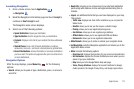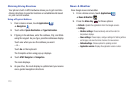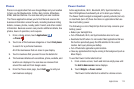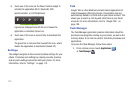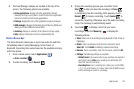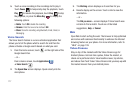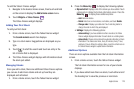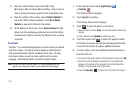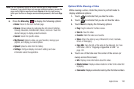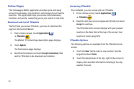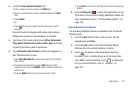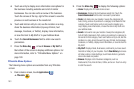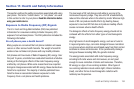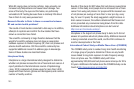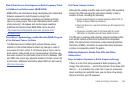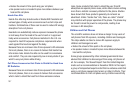Applications 180
Note:
It is not necessary to sign in to the YouTube site to view content.
However, if you want to sign in to access additional options, access the
page via the Web browser and touch
Sign in
at the top right corner,
enter your YouTube or Google username and password, and touch
Sign
in
.
6. Press the
Menu Key
to display the following options:
•Home
:
Return to the main YouTube page.
•Browse
: Browse videos by categories like All, Autos & Vehicles,
Comedy, Education, Entertainment, Music, and so on. Touch the
desired category to display video thumbnails.
•Search
: Search for specific videos.
• My Channel
:
Upload a video, see your favorites, manage your
playlists, and display your subscriptions.
•Upload
: Upload a video from the Gallery.
• Settings
: Configure display and search settings and view
information about the application.
Options While Viewing a Video
While viewing a video, rotate the phone to portrait mode to
display additional options:
1. Touch to indicate that you like the video.
2. Touch to indicate that you do not like the video.
3. Touch
More
to display the following options:
•Flag
: Flag the video for YouTube review.
•Save to
: Save the video.
•Favorite
: Mark this video as a favorite.
•Share
:
Share the video by way of
Bluetooth
,
Email
, Facebook,
Gmail, or Messaging
.
•Copy URL
: Copy the URL of the video to the clipboard. For more
information, refer to
“Copying a Hyperlink or URL”
on
page 142.
4. Touch one of the tabs near the center of the screen (or
sweep across the screen):
•Info
: Displays more information about the video.
• Related videos
: Displays videos related or similar to the video that
is playing.
• Comments
: Displays comments made by other YouTube members.