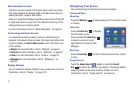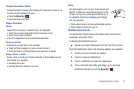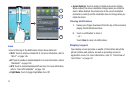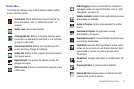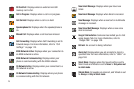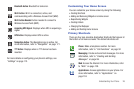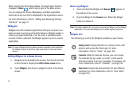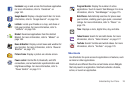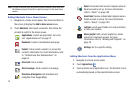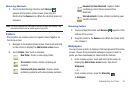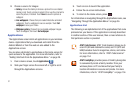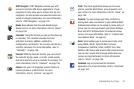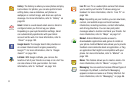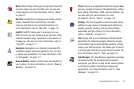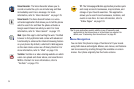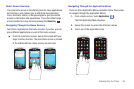29
Note:
To move a Shortcut from one Home screen to another, touch and hold
the Shortcut, drag it to the left or right, and drop it on the new Home
screen.
Adding Shortcuts from a Home Screen
1. Navigate to a Home screen panel, then touch and hold on
the screen to display the
Add to Home
screen
menu.
2. Touch
Shortcuts
, then touch a selection, then follow the
prompts to add it to the Home screen.
Adding Shortcuts from the Applications Menu
1. Navigate to a Home screen panel.
2. Touch
Applications
.
3. Touch and hold on an application icon. The Shortcut icon is
automatically placed on the selected Home screen.
Applications
: Launch an application. For a list,
see “Applications List” on page 31.
Bookmark
: Launch a bookmarked web page
.
Contact
: Call or email a contact, or access the
contact’s information. For more information, refer
to “Contacts and Your Address Book” on
page 64.
Direct dial
: Call a contact.
Direct message
: Send a contact a message.
Directions & Navigation
: Get directions and
navigation from Google Maps.
Android
Email
: Access an Email account. Appears once an
Email account is set up. For more information,
refer to “Email” on page 105.
Gmail label
: Access a Gmail label. Appears once a
Gmail account is set up. For more information,
refer to “Gmail” on page 102.
Latitude
: Locate your friends on a map and share
or hide your location.
Music playlist
: Add a music playlist to a Home
screen for convenient access. For more
information, refer to “Working with Playlists” on
page 79.
Settings
: Go to a specific setting.