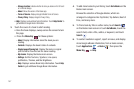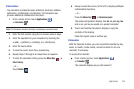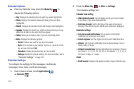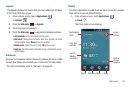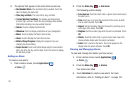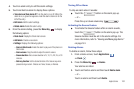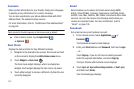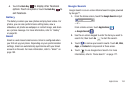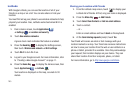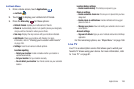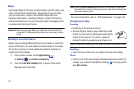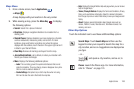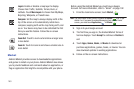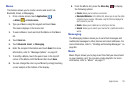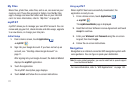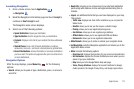165
Latitude
With Google Latitude, you can see the location of all of your
friends on a map or on a list. You can also share or hide your
location.
You must first set up your phone to use wireless networks to help
pinpoint your location. Also, Latitude works best when Wi-Fi is
enabled.
1. From a Home screen, touch
Applications
➔
Settings
➔
Location and security
.
2. Touch
Use wireless networks
.
A green check mark indicates the feature is enabled.
3. Press the
Back Key
to display the Settings screen,
then touch
Wireless and network
➔
Wi-Fi settings
.
4. Touch
Wi-Fi
to turn Wi-Fi on.
5. Log on to your Google account. For more information, refer
to “Creating a New Google Account” on page 11.
6. Press the
Home Key
to display the Home screen, then
touch
Applications
➔
Latitude
.
Your location is displayed on the map, accurate to 30
meters.
Sharing your Location with Friends
1. From the Latitude map screen, touch to display your
Latitude list of friends. At first, only your name is displayed.
2. Press the
Menu Key
➔
Add friends
.
3. Touch
Select from Contacts
or
Add via email address
.
4. Touch a contact.
– or –
Enter an email address and touch
Send
on the keyboard.
5. At the
Send sharing requests
prompt, touch
Yes
.
Your friend will receive an email or text message with your
location marked on a map. Your friend also receives instructions
on how to view your location from the web or use Latitude on a
phone or tablet, provided it is available. Once they acknowledge
your request, their location displays on your device. They can
share their location from their computer, phone, or tablet.
For more information, go to
http://www.google.com/latitude
.