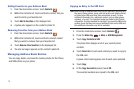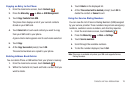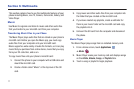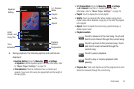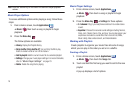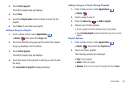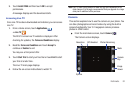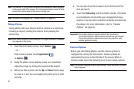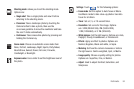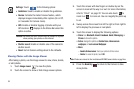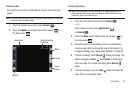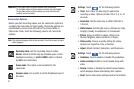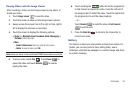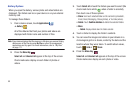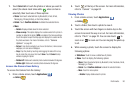83
Note:
The number of JPEG photos remaining on the selected media appears
in the upper-right of the screen. This is an approximate number of total
photos that can be taken at the current image size.
Note:
To enable GPS tagging, see “Camera Options” on page 83.
Taking Photos
Taking photos with your device’s built-in camera is as simple as
choosing a subject, pointing the camera, then pressing the
camera key.
Note:
When taking a photo in direct sunlight or in bright conditions, shadows
may appear on the photo.
1. From the main Home screen, touch
Camera
.
– or –
From a Home screen, touch
Applications
➔
Camera
.
2. Using the phone’s main display screen as a viewfinder,
adjust the image by aiming the camera at the subject.
3. Before you take a photo, use the
Up
and
Down
Volume keys
to zoom in or out. You can magnify the photo up to x3 (300
percent).
4. You can also touch the screen to move the focus to the
area you touch.
5. Touch the
Camera Key
until the shutter sounds. (The photo
is automatically stored within your designated storage
location. If no microSD is installed, all photos are stored on
the phone.) For more information, refer to “Camera
Options” on page 83.
Important!:
Do not take photos of people without their permission.
Do not take photos in places where cameras are not allowed.
Do not take photos in places where you may interfere with
another person’s privacy.
Camera Options
Before you start taking photos, use the camera options to
configure the camera for best results. Camera options are
represented by icons on the left side of the screen. While in
Camera mode, touch the following icons to set camera options:
Note:
The options disappear after a few seconds. Touch the screen to make
them reappear.