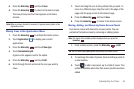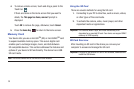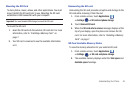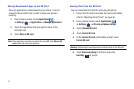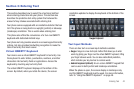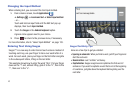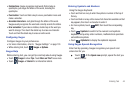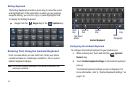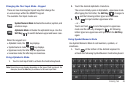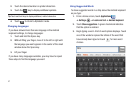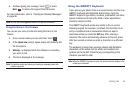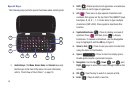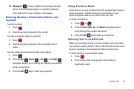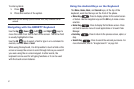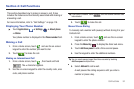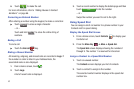Entering Text 46
Changing the Text Input Mode - Keypad
There are two main keypad layout keys that change the
on-screen keys within the QWERTY keypad.
The available Text Input modes are:
When the keypad is in:
•
Alphabetic mode, the key displays.
•
Symbol/numeric mode, the key displays.
•
Uppercase mode, the letter keys are uppercase.
•
Lowercase mode, the letter keys are lowercase.
Using Alphabetic Mode
1. Touch a text input field to activate the Android keyboard.
Note:
Special keys may display depending on the type of field you touch. For
example, touch the
Next
key to advance to the next input field.
2. Touch the desired alphabetic characters.
The screen initially opens in Alphabetic, uppercase mode.
After typing the first letter, the
Shift Key
( ) changes to
and the following letters typed are lowercase.
3. Touch to input another uppercase letter.
– or –
Touch and hold to lock the keypad in uppercase
mode and the shift key changes to . All following
letters typed are uppercase until you touch the
Shift Key
again.
Using Symbol/Numeric Mode
Use Symbol/Numeric Mode to add numbers, symbols, or
emoticons.
1. Touch at the bottom of the Android keyboard to
activate the following Symbol/Numeric Android keyboard.
Symbol/Numeric Mode
: Activates the number, symbol, and
emoticon keys.
Alphabetic Mode
: Activates the alphabetic keys. Use the
Shift Key
( ) to switch between upper and lower case.