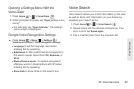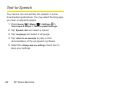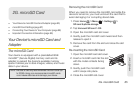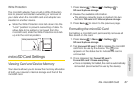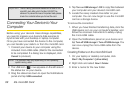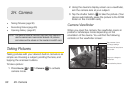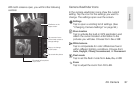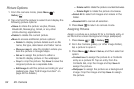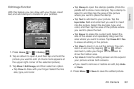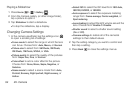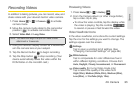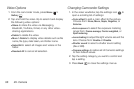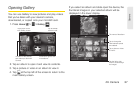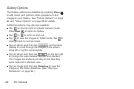2H. Camera 91
Camera
With both screens open, you will find the following
controls:
Camera Viewfinder Icons
In the camera viewfinder, icons show the current
setting. Tap the icon for the settings you want to
change. The settings open over the screen.
Settings
Tap to open a scrolling list of settings. (See
“Changing Camera Settings” on page 94.)
Store location
Tap to activate the built-in GPS application and
attach the current location information to the
pictures you will take. Choose from:
On or Off.
White balance
Tap to compensate for color differences found
within different lighting conditions. Choose from:
Auto, Daylight, Cloudy, Incandescent, or Fluorescent.
Flash mode
Tap to set the flash mode from Auto, On, or Off.
Zoom
Tap to adjust the zoom from 1X to 2X.
Tap to take the picture.
Drag up to change
tocamcorder.
Tap onscreen icons
on the lower screen to
change settings.
Viewfinder on the
upper screen.
Thumbnail of last picture.
Tap to view.