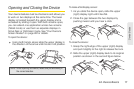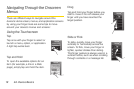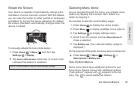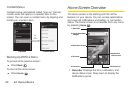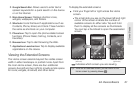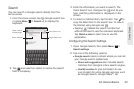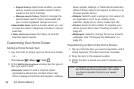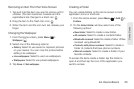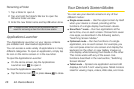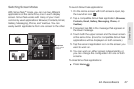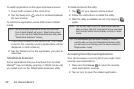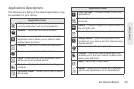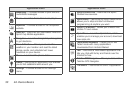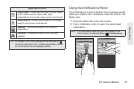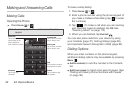2A. Device Basics 25
Device Basics
Removing an Item From the Home Screen
1. Tap and hold the item you want to remove until it
vibrates. (The item becomes movable and the
applications tab changes to a trash can .
2. Drag the item to the Trash Can icon .
3. When the item and the icon turn red, release your
finger.
Changing the Wallpaper
1. From the Home screen, press Menu >
Wallpaper .
2. Select one of the following options:
Ⅲ Gallery: Select to use saved or captured pictures
on your device. You can crop the picture before
setting it as wallpaper.
Ⅲ Live wallpapers: Select to use Live wallpapers.
Ⅲ Wallpapers: Select to use preset wallpapers.
3. Tap Save or Set wallpaper.
Creating a Folder
You can create folders on the Home screen to hold
application icons or shortcuts.
1. From the Home screen, press Menu > Add >
Folders.
2. On the Select folder window, select one of the
following options:
Ⅲ New folder: Select to create a new folder.
Ⅲ All contacts: Select to create a contacts folder.
Ⅲ Bluetooth received: Select to create a folder of files
received using Bluetooth.
Ⅲ Contacts with phone numbers: Select to create a
folder of contacts that have phone numbers.
Ⅲ Starred contacts: Select to create a folder of your
favorite contacts.
To access the items inside a folder, tap the folder to
open it and then tap the icon of the application you
want to access.