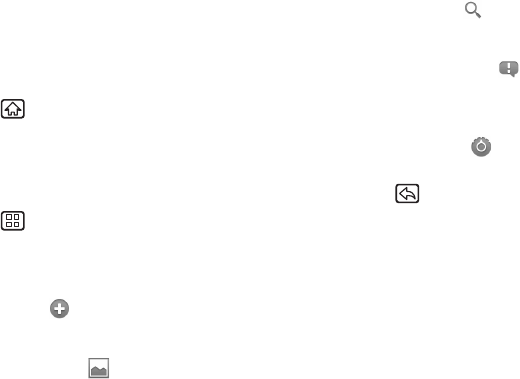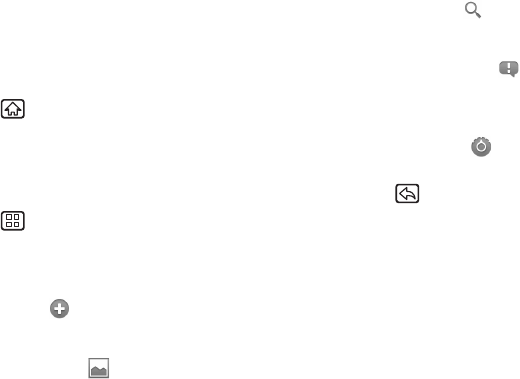
22 2A. Device Basics
Using the Function Keys
Your device has three main keys on both the upper
and lower display screens and these can be used on
any screen for added convenience and usability:
Home Key
Press the Home key to close any menu or application
and return to the home screen. In the home screen,
press and hold the Home key to display the most
recently used applications screen.
Menu Key
Press the Menu key to open menu options. When on
the Home screen, the following menu options are
available:
ⅷ Add ( ) lets you add one of the following elements
to a selected screen: Shortcuts, Widgets, Folders, or
Wallpapers.
ⅷ Wallpaper ( ) lets you change the current screen’s
wallpaper image. Suitable images can be obtained
from either Gallery or from your device’s ID
wallpapers or Wallpaper gallery. See “Changing the
Wallpaper” on page 25.
ⅷ Search ( ) displays the Quick Search Box that can
be used to search for a key term both on the device
or online. See “Search” on page 23.
ⅷ Notifications ( ) opens the Notifications panel. It
does the same thing as dragging the status bar
down on the Home screen. See “Using the
Notifications Panel” on page 31.
ⅷ Settings ( ) provides quick access to the device’s
Settings menu. (See “2B. Settings” on page 48. )
Back Key
Press the Back key to go back to the previously active
screen. If the onscreen keyboard is open, this key
closes the keyboard.