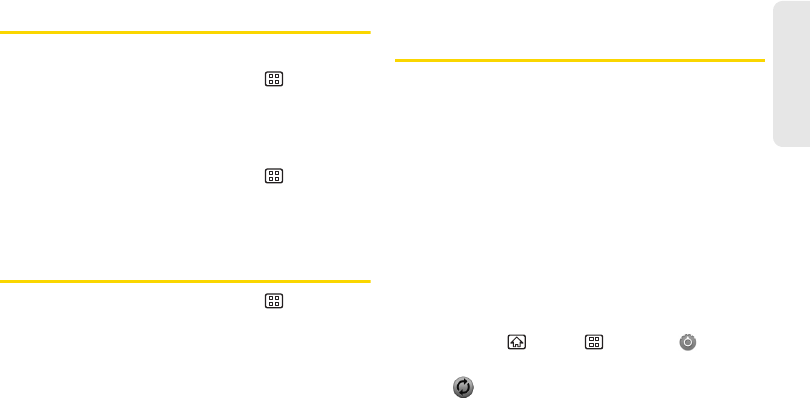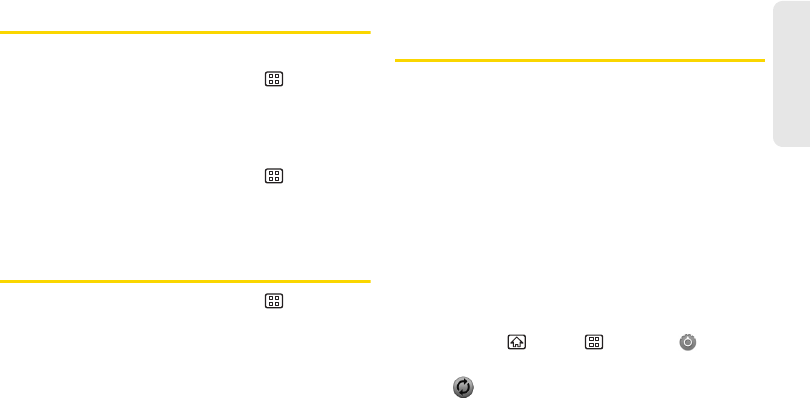
2D. Contacts 71
Contacts
Import and Export Contacts
Importing Entries From the Memory Card:
1. From the Contacts list, press Menu >
Import/Export > Import from SD card.
2. When asked to confirm, tap OK.
Exporting Entries to the Memory Card:
1. From the Contacts list, press Menu >
Import/Export > Export to SD card.
2. When asked to confirm, tap OK.
Sending Contacts
1. From the Contacts list, press Menu >
Import/Export > Share visible contacts.
2. Tap the method of sharing (Bluetooth or Gmail),
then continue following the onscreen prompts to
finish the task.
Synchronizing and Displaying
Contacts
Synchronizing Contacts
Syncing data from your managed accounts allows you
to add and manage a new or existing contact from
your online or remote accounts to your device. Prior to
syncing, you must first have an active Google or
Corporate account with current Contact entries, and be
signed into your account via the device.
With syncing, any Contacts entries (with phone
numbers, email addresses, pictures, etc.) are updated
and synced with your device.
For more information about syncing existing managed
accounts, see “Synchronizing Accounts” on page 53.
1. Press Home > Menu > Settings >
Accounts & sync.
2. Tap to open an account’s synchronization
settings screen.