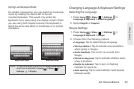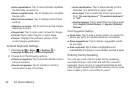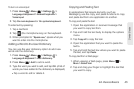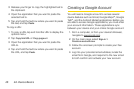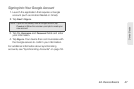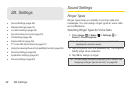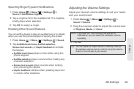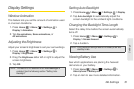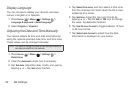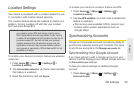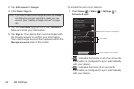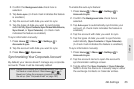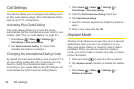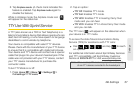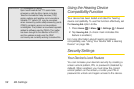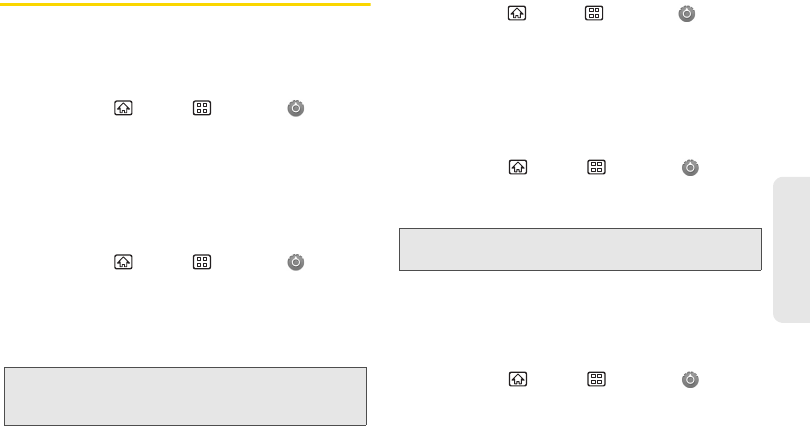
2B. Settings 51
Settings
Display Settings
Window Animation
This feature lets you set the amount of animation used
in onscreen transitions.
1. Press Home > Menu > Settings >
Display > Animation.
2. Tap No animations, Some animations, or
All animations.
Adjusting the Brightness
Adjust your screen’s brightness to suit your surroundings.
1. Press Home > Menu > Settings >
Display > Brightness.
2. Drag the Brightness slider left or right to adjust the
screen brightness.
3. Tap OK.
Setting Auto Backlight
1. Press Home > Menu > Settings > Display.
2. Tap Auto backlight to automatically adjust the
screen backlight to the ambient light conditions.
Changing the Backlight Time Length
Select the delay time before the screen automatically
turns off.
1. Press Home > Menu > Settings >
Display > Screen timeout.
2. Tap a duration.
Viewing Battery Use
See which applications are placing the heaviest
demands on your battery.
1. Press Home > Menu > Settings >
About phone > Battery use.
2. Tap an item to see more detailed information.
Note: This feature is not available when Auto backlight is
enabled. See the following section “Setting Auto
Backlight.”
Note: Long backlight settings reduce the battery’s talk and
standby times.