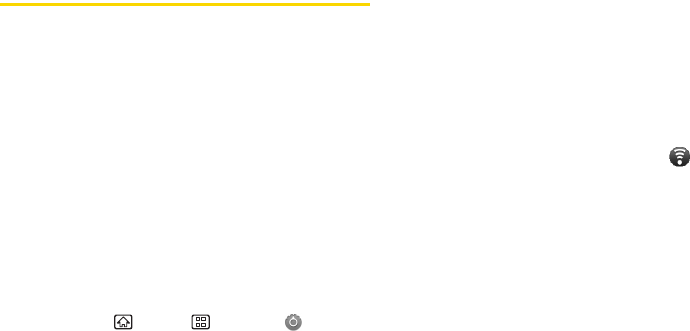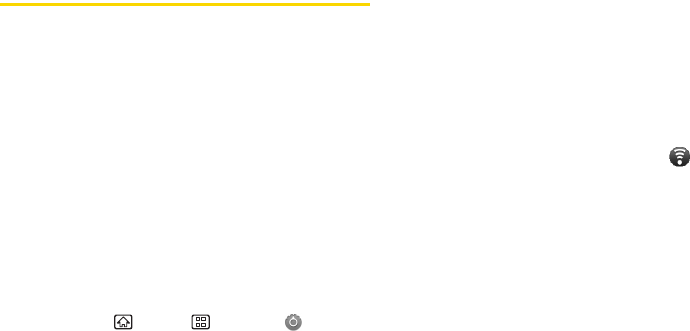
124 3B. Web and Data Services
Portable Wi-Fi Hotspot
The portable Wi-Fi hotspot turns your device into a
wireless router and shares your device’s data
connection with one or more computers or mobile
devices using Wi-Fi. When you open the portable Wi-Fi
hotspot, your device creates a secure Wi-Fi network
that you can connect to with your computer and
access the Internet.
To use your device as a wireless router, make sure that
your device has an active connection with the Sprint
network. (For more information, see “Getting Started
With Data Services” on page 114.)
To connect to your device’s Wi-Fi network, you need a
computer with a built-in or add-on Wi-Fi adapter.
Setting Up the Portable Wi-Fi Hotspot
1. Press Home > Menu > Settings >
Wireless & networks > Tethering & portable hotspot.
2. Check the Portable Wi-Fi hotspot check box to turn
on the wireless router.
3. Tap Portable Wi-Fi hotspot settings >
Configure Wi-Fi hotspot.
4. Modify the Network SSID if necessary.
5. Select a network security method from the Security
list. If you select
WPA2 PSK, enter a network key
(password) in the
Password box.
6. Tap Save.
When the portable Wi-Fi hotspot is active and is ready
to share its connection, the hotspot icon appears
on the notification panel.
Connecting Your Computer to the
Portable Wi-Fi Hotspot
After setting up your device as a wireless router,
connect your computer to your device’s portable Wi-Fi
hotspot and access the Internet.
For a Windows Vista or Windows 7 computer
1. Click Start > Connect To.
2. In the Connect to a network dialog box, select the
portable Wi-Fi hotspot name (or SSID), and then
click
Connect.