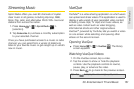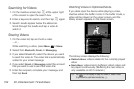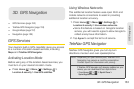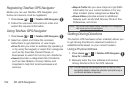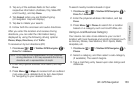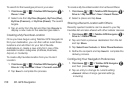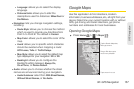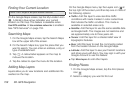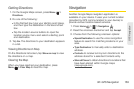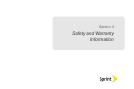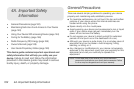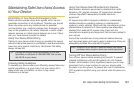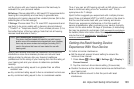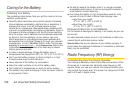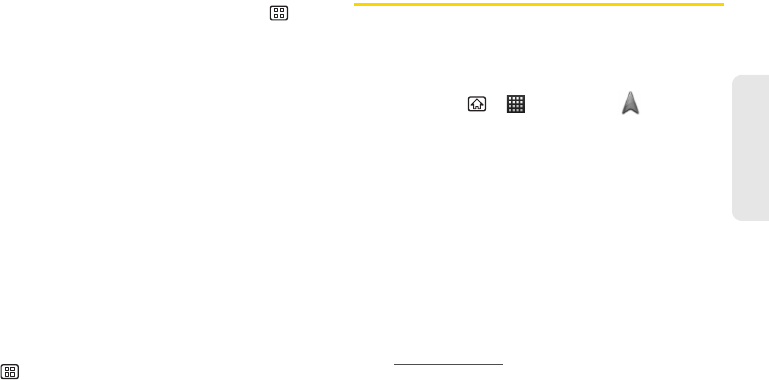
3D. GPS Navigation 159
GPS Navigation
Getting Directions
1. On the Google Maps screen, press Menu >
Directions.
2. Do one of the following:
Ⅲ In the first text box, type your starting point place,
and then type the destination in the second text
box.
Ⅲ Tap the location source buttons to open the
location source menu and select a starting point
and destination.
3. Tap Go. The directions to your destination appears
in a list.
Viewing Directions on Map
On the Directions list screen, tap Show on map to view
the directions on a map.
Clearing the Map
When you have reached your destination, press
Menu > Clear Map to reset the map.
Navigation
Another Google Maps navigation application is
available on your device. It uses your current location
(provided by GPS communication to your device) to
provide various location-based services.
1. Press Home > > Navigation .
2. Read the onscreen disclaimer and tap Accept.
3. Choose from the following onscreen options:
Ⅲ Speak Destination to use the voice recognition
feature to search for matching locations in your
area.
Ⅲ Type Destination to manually enter a destination
address.
Ⅲ Contacts to receive turn-by-turn directions to the
address stored for a selected Contacts entry.
Ⅲ Starred Places to obtain directions to locations that
have been starred within Google maps
(
maps.google.com).