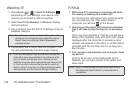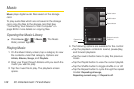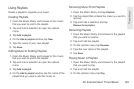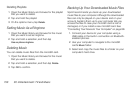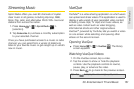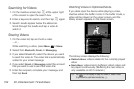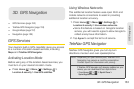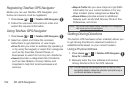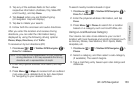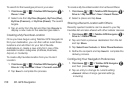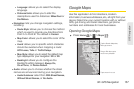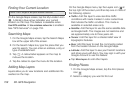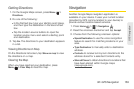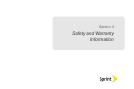154 3D. GPS Navigation
Registering TeleNav GPS Navigator
Before you can use TeleNav GPS Navigator, your
device and service must be registered.
1. Press Home > > TeleNav GPS Navigator .
2. Follow the onscreen instructions to enter and
submit the required information.
Using TeleNav GPS Navigator
1. Press Home > > TeleNav GPS Navigator .
2. Select an option and follow the onscreen
instructions to get directions or view maps.
Ⅲ Drive To lets you enter an address (by speaking it
or by using the keypad) or select from categories
such as My Favorites, Recent Places, or
Businesses to search for turn-by-turn directions.
Ⅲ Search provides a categorized list of locations
such as Gas Stations, Grocery Stores, and
Hospitals to help find local businesses and
services.
Ⅲ Maps & Traffic lets you view maps and get traffic
information for your current location or for any
other location (same categories as
Drive To).
Ⅲ Share & More provides access to additional
features such as My Stuff, Movies, Product Tour,
Preferences, and more.
Getting Driving Directions
The built-in GPS hardware (when enabled) allows you
to get driving directions to selected locations or
establishments based on your current location.
Using a Physical Address
1. Press Home > > TeleNav GPS Navigator
Drive To > Address.
2. Manually enter the new address and receive
driving directions from the GPS network.
Note: For more information about TeleNav GPS Navigator,
visit
www.sprint.com/navigation.
Tip: You can also tap the Microphone icon to use the Voice
recognition feature. Follow the onscreen prompts to say a
command, address or keyword.