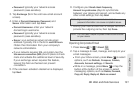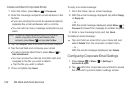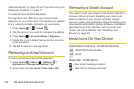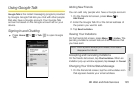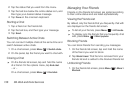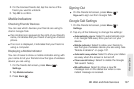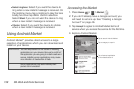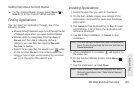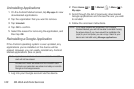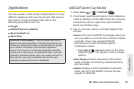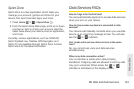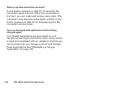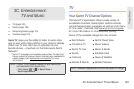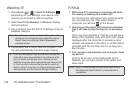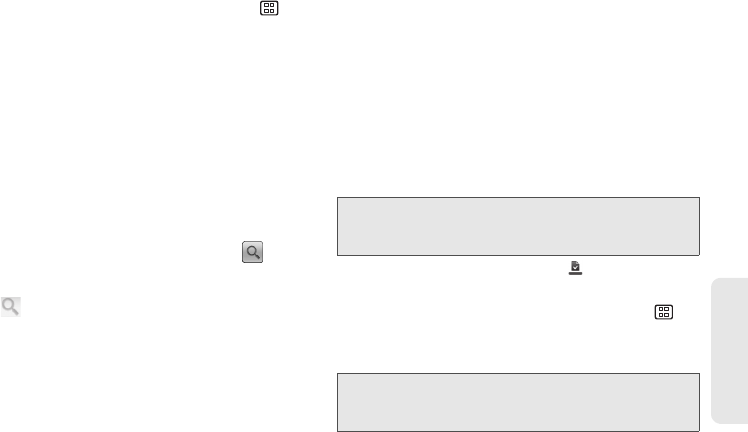
3B. Web and Data Services 139
Web and Data
Getting Help About Android Market
ᮣ On the Android Market screen, press Menu >
Help to go to the Android Market website.
Finding Applications
You can select an application through one of the
following means:
Ⅲ Browse through featured apps. Scroll through the list
of featured apps when you open Android Market.
Ⅲ Browse apps by categories. First, tap Apps or
Games, and then tap a category. Under a
category, you can filter the apps by
Top paid,
Top free, or Just in.
Ⅲ Search for an app. Tap the search icon while
on the Android Market home screen, enter the
name or type of app you’re looking for, and then
tap to the right of the search box.
Installing Applications
1. Select the item that you want to download.
2. On the item details screen, view ratings of the
application, comments by users and developer
information.
3. Tap Install (for free applications) or Buy (for paid
applications). A list of items the application will
access is displayed.
4. Tap OK to start installation, or Cancel to stop
installation.
5. When installation is complete, will appear on
the status bar.
6. On the Android Market screen, press Menu >
My apps.
7. Tap the application, and tap Open.
Note: To check the status of download, open the Notifications
panel. To stop the download, tap the item and then tap
Cancel download.
Note: Tablet (full-screen) mode is not supported with some
third-party applications. (See “Tablet Mode Extension”
on page 28.)