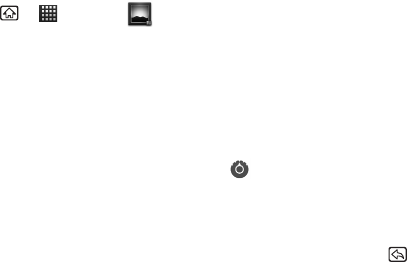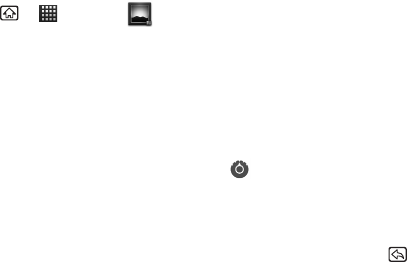
94 2H. Camera
Playing a Slideshow
1. Press Home > > Gallery .
2. From the Camera gallery (or other image folder),
tap a picture to open it.
3. Tap Slideshow to start a slideshow.
Ⅲ To stop the slideshow, tap a display.
Changing Camera Settings
1. In the camera viewfinder, tap the settings icon
to open a scrolling list of settings:
Ⅲ Focus mode to select the range in which the lens
can focus. Choose from:
Auto, Macro, or Normal.
Ⅲ Picture size to select from: 5M Pixels, 3M Pixels,
2M Pixels, 1M Pixels, WVGA, or VGA.
Ⅲ Picture quality to select the quality of the pictures
from:
Super fine, Fine, or Normal.
Ⅲ Color effect to add a color effect to the picture.
Choose from:
None, Mono, Sepia, Negative, or
Solarize.
Ⅲ Scene mode to select a scene mode from: Auto,
Portrait, Scenery, Night portrait, Night scenery, or
Action.
Ⅲ Select ISO to select the ISO level from: ISO Auto,
ISO100, ISO200, or ISO400.
Ⅲ Auto exposure to select the exposure metering
range from:
Frame average, Center weighted, or
Spot metering.
Ⅲ Lens shading to adjust the light volume around the
lens. Choose from:
Enable or Disable.
Ⅲ Shutter sound to select a shutter sound setting
(
On or Off).
Ⅲ Camera settings to restore all of the camera’s
settings to their default values.
2. Tap the setting category you want to control and
then tap a setting.
3. Press Back to close the settings menus.