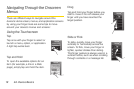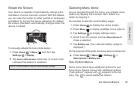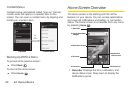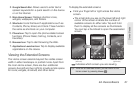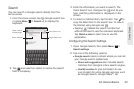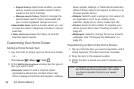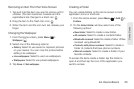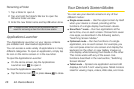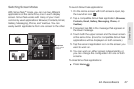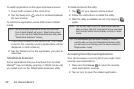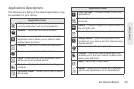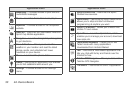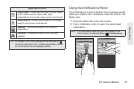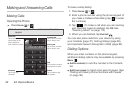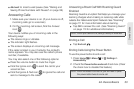26 2A. Device Basics
Renaming a Folder
1. Tap a folder to open it.
2. Tap and hold the folder’s title bar to open the
Rename folder window.
3. Enter the new folder name and tap OK when done.
Applications Launcher
The Applications Launcher on your device contains
pre-installed and downloaded applications.
You can access a wide variety of applications in many
different categories. To open an application, simply tap
its icon on the Home screen or in the Launcher.
To open the Applications Launcher:
ᮣ On the Home screen, tap the Applications
Launcher icon to open it.
To close the Applications Launcher:
ᮣ Tap the Home icon or press Home to close.
Your Device’s Screen Modes
You can use your device’s screens in any of four
different modes:
ⅷ Single-screen mode — Use the upper screen by itself
when your device is closed, providing all the
functions of a single-display touchsceen device.
ⅷ Simul-Task™ mode — Run two applications at the
same time, one on each screen. Choose from seven
core apps, as described in the following section,
“Switching Screen Modes.”
ⅷ Optimized mode — Run two functions of a single
application, one on each screen. For example, you
can compose email on one screen and display the
keyboard on the other; or view Gallery images on
one display while browsing thumbnails on the other.
This mode works with any of the seven core
functions described in the next section, “Switching
Screen Modes.”
ⅷ Tablet mode — Spread one application across both
displays, for full 4.7-inch viewing area. Tablet mode is
ideal for viewing maps, videos, Web sites, and more.
Tip: To delete a folder, follow the same procedure as you
would for removing an item from the Home screen.