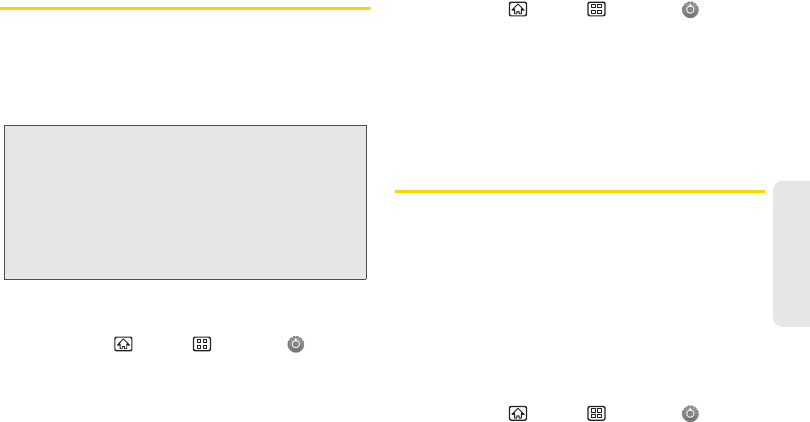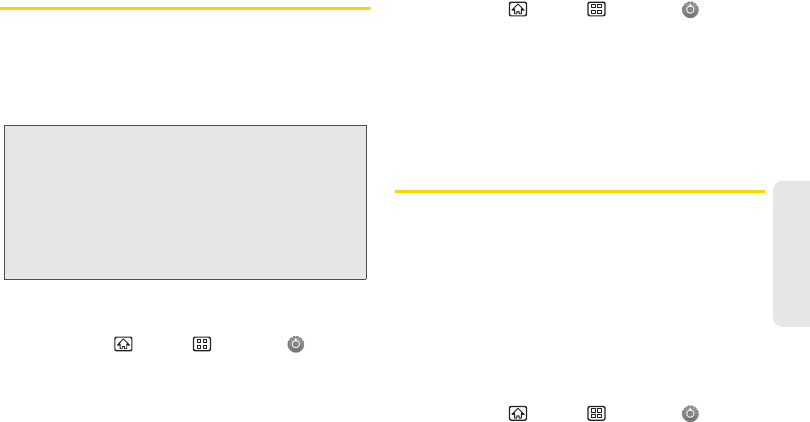
2B. Settings 53
Settings
Location Settings
Your device is equipped with a Location feature for use
in connection with location-based services.
The Location feature allows the network to detect your
position. Turning Location off will hide your location
from everyone except
911.
To enable your device’s Location feature via wireless
networks:
1. Press Home > Menu > Settings >
Location & security.
2. Tap Use wireless networks. (A check mark indicates
this feature is enabled.)
3. Read the disclaimer and tap Agree.
To enable your device’s Location feature via GPS:
1. Press Home > Menu > Settings >
Location & security.
2. Tap Use GPS satellites. (A check mark indicates this
feature is enabled.)
Ⅲ This service uses available GPS to pinpoint your
location within certain applications such as
Google Maps.
Synchronizing Accounts
Google and Corporate accounts provide the ability to
synchronize calendar events and Contacts. You need
to add those accounts to the
Manage accounts list.
Synchronizing Your Google Account
If you have signed in with a Google account on your
device, it will be displayed as a default Google account
in
Accounts & sync settings.
To have your device manage an additional Google
account:
1. Press Home > Menu > Settings >
Accounts & sync.
Note: Turning Location on will allow the network to detect
your position using GPS technology, making some
Sprint applications and services easier to use. Turning
Location off will disable the GPS location function for all
purposes except 911, but will not hide your general
location based on the cell site serving your call. No
application or service may use your location without
your request or permission. GPS-enhanced 911 is not
available in all areas.