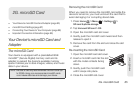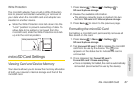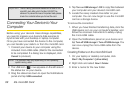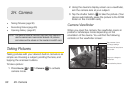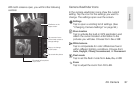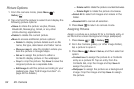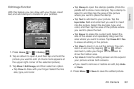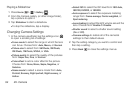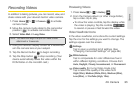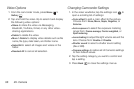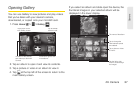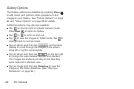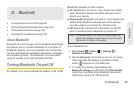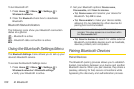2H. Camera 93
Camera
Edit Image Function
With this feature you can draw with your finger, insert
text, and add stamps to transform your pictures.
1. Press Home > > Gallery .
2. Tap an album to open it, and then tap and hold the
picture you want to edit. (A check mark appears at
the upper right corner of the selected picture).
3. Tap More > Edit Image, and then select an option.
Ⅲ Tap Draw to draw with your finger. Select the line
size, type, and color.
Ⅲ Tap Stamp to open the stamps palette. (Flick the
palette left to show more stamps.) Tap a stamp to
select it, and then tap the area of the picture
where you want to place the stamp.
Ⅲ Tap Text to add text to your picture. Tap the
Input letter field and enter text you want to insert
into the picture. Select the text size, type, and
color, and then tap the area of the picture where
you want to place the text.
Ⅲ Tap Eraser to erase the current edit. Select the
size of the eraser and repeatedly drag over the
area where you want to erase. Tap
Erase All > Yes
to erase all editing in the picture.
Ⅲ Tap View to zoom in or out the picture. You can
zoom in and out by tapping or . When
zoomed in, slide your finger on the screen to
show the hidden area.
Ⅲ Tap Hide to hide the editing screen and to expand
your picture across both screens.
Ⅲ If you need to remove or restore an edit, tap Undo
or
Redo.
4. Press Menu > Save to save the edited picture.