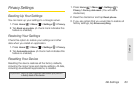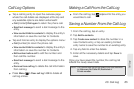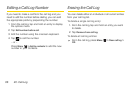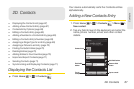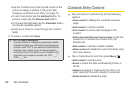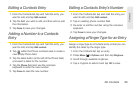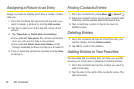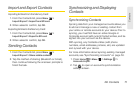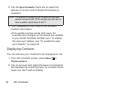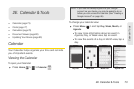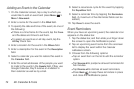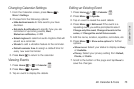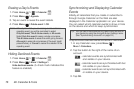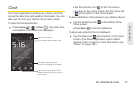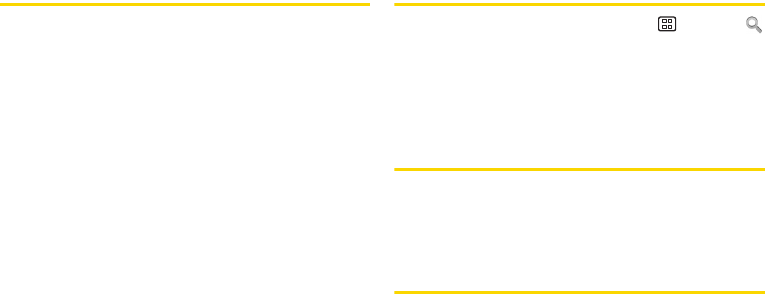
70 2D. Contacts
Assigning a Picture to an Entry
Assign a picture to display each time a certain contact
calls you.
1. From the Contacts list, tap and hold the entry you
want to assign a picture to, and tap
Edit contact.
2. Tap the Contact icon at the top-left corner of the
screen.
3. Tap Take photo or Select photo from Gallery.
Ⅲ If you selected Take photo, the camera will launch
and you will use it to take a new picture.
Ⅲ If you selected Select photo from Gallery, scroll
through available pictures and tap one to select it.
4. Crop or resize the picture as required and tap Save
to assign it.
Finding Contacts Entries
1. From the Contacts list, press Menu > Search .
2. Enter the contact's name. As you type, contacts with
matching names appear below the search box.
3. Tap a matching contact in the list to open its
Details screen.
Deleting Entries
1. From the Contacts list, tap and hold the entry you
want to delete, and tap
Delete contact.
2. Tap OK to confirm the deletion.
Adding Entries to Your Favorites
The Favorites tab is a listing that can help you quickly
access your most used or preferred Contacts entries.
1. From the Contacts list, tap the contact you want to
add to Favorites.
2. Tap the star to the right of the contact’s name. The
star turns blue.