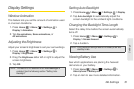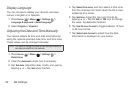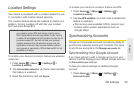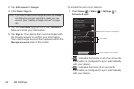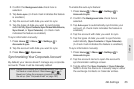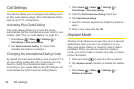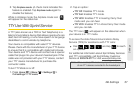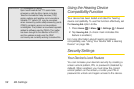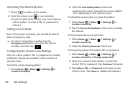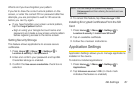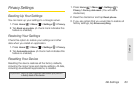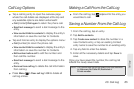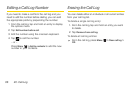2B. Settings 59
Settings
Setting the Screen Lock
To create an unlock pattern:
1. Press Home > Menu > Settings >
Location & security > Set up screen lock > Pattern.
2. Read the information on the screen, and then tap
Next.
3. Review the onscreen tutorial on pattern creation,
and then tap
Next.
4. Draw a pattern by touching any onscreen point,
and then without removing your finger from the
screen, dragging your finger over adjacent points
until the points in your pattern are connected by a
gray line and each is enclosed in a blue circle.
5. When you have connected at least four dots in a
vertical, horizontal, or diagonal direction, lift your
finger from the screen.
6. Tap Continue to record the pattern.
7. Confirm the new pattern by redrawing it and then
tap
Confirm.
To create an unlock PIN:
1. Press Home > Menu > Settings >
Location & security > Set up screen lock > PIN.
2. Enter at least four numbers (0-9) and tap Continue.
3. Enter the same numbers again to confirm your PIN
and tap
OK.
To create an unlock password:
1. Press Home > Menu > Settings >
Location & security > Set up screen lock > Password.
2. Enter at least four characters (any combination of
upper- and lowercase letters, numbers, or
symbols) and tap
Continue.
3. Enter the same characters again to confirm your
password and tap
OK.
The next time you turn on your device or wake up the
screen, you’re prompted to draw your unlock pattern or
to enter your PIN or password to unlock the screen.
Locking Your Device Screen
ᮣ Press . Locking the screen prevents
accidental screen touches from activating device
functions.