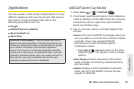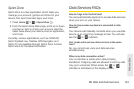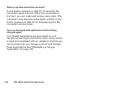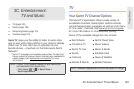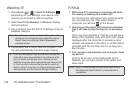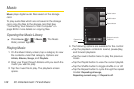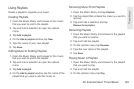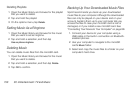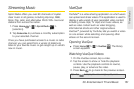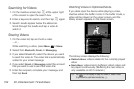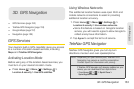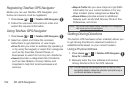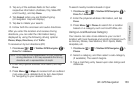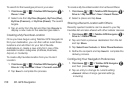
3C. Entertainment: TV and Music 149
TV and Music
Using Playlists
Create a playlist to organize your music.
Creating Playlists
1. Open the Music library and browse for the music
that you want to add to the playlist.
2. Tap and hold a selection to open the options
menu.
3. Tap Add to playlist.
4. On the Add to playlist window, tap New.
5. Type the name of your new playlist.
6. Tap Save.
Adding Music to Existing Playlists
1. Open the Music library and browse for the music
that you want to add to the playlist.
2. Tap and hold a selection to open the options
menu.
3. Tap Add to playlist.
4. On the Add to playlist window, tap the name of the
playlist that you want to add the music to.
Removing Music From Playlists
1. Open the Music library and tap Playlists.
2. Tap the playlist that contains the music you want to
remove.
3. Tap and hold a selection and tap
Remove from playlist.
Renaming Playlists
1. Open the Music library and browse for the playlist
that you want to rename.
2. Tap and hold the playlist.
3. On the options menu, tap Rename.
4. Type the new name of the playlist.
5. Tap Save.
Playing Music in Playlists
1. Open the Music library and browse for the playlist
that you want to play.
2. Tap and hold the playlist.
3. On the options menu, tap Play.