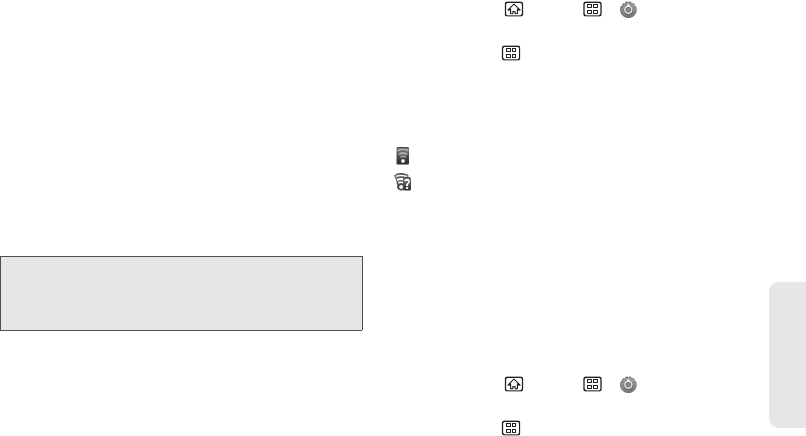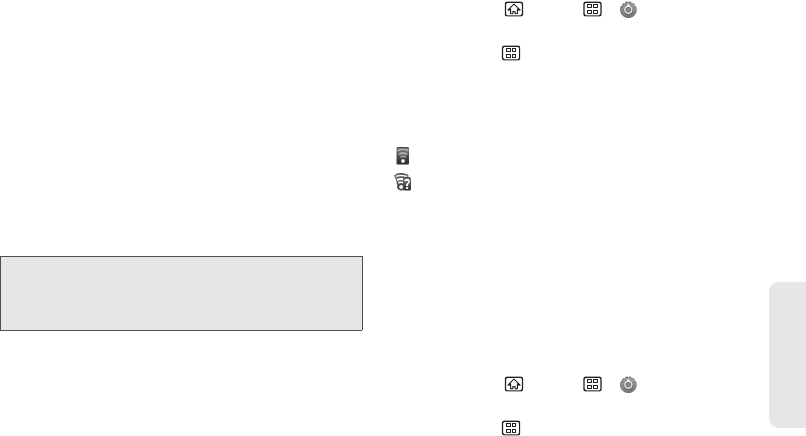
3B. Web and Data Services 123
Web and Data
To manually add your new network connection:
1. Tap Add Wi-Fi network.
2. Enter the Network SSID. This is the name of your
Wireless Access Point.
3. Tap the Security field and select a security option.
This must match the current security setting on
your target.
4. If secured, you will also need to enter the network
password. The show password option reveals the
password as you type it instead of showing only
dots ( ).
5. Tap Save to store the new information and connect
to your target.
To manually scan for a Wi-Fi network:
1. Press Home > Menu > Settings
>
Wireless & networks > Wi-Fi settings.
2. Press Menu > Scan.
Wi-Fi Status Indicators
The following icons show your Wi-Fi connection status
at a glance:
– Wi-Fi is connected and active.
– An open Wi-Fi network is available.
Using the Advanced Wi-Fi Settings Menu
The advanced Wi-Fi settings menu allows you to set up
many of your device’s Wi-Fi service, including:
ⅷ Setting your Wi-Fi sleep policy
ⅷ Viewing your device’s MAC Address
ⅷ Configuring use of either a DHCP or Static IP
To access the advanced Wi-Fi settings menu:
1. Press Home > Menu > Settings
>
Wireless & networks > Wi-Fi settings.
2. Press Menu > Advanced.
Note: The next time your device connects to a previously
accessed or secured wireless network, you are not
prompted to enter the network key again, unless you
reset your device back to its factory default settings.