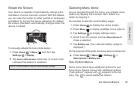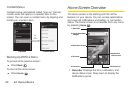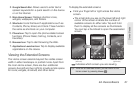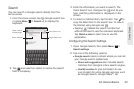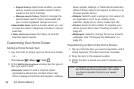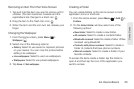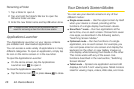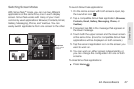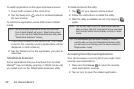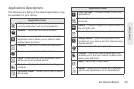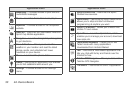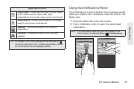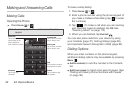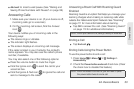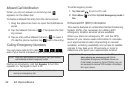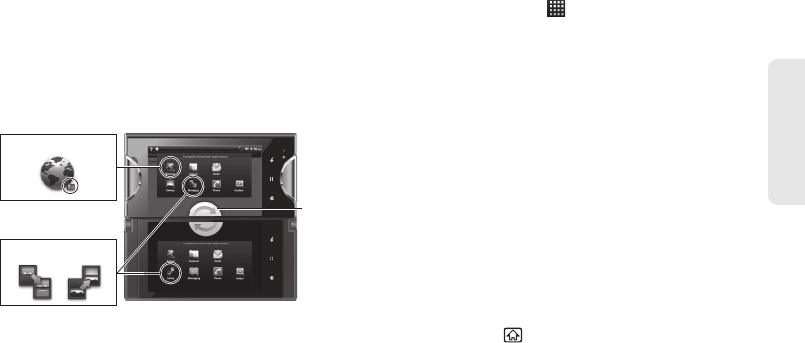
2A. Device Basics 27
Device Basics
Switching Screen Modes
With Simul-Task™ mode, you can run two different
applications at the same time, one in each display
screen. Simul-Task works with many of your most
commonly used applications: Browser, Contacts, Email,
Gallery, Messaging, Phone, and VueQue. You can
easily switch applications from one screen to the other.
To launch Simul-Task applications:
1. On the Home screen with both screens open, tap
the Launcher icon .
2. Tap a compatible Simul-Task application (Browser,
Contacts, Email, Gallery, Messaging, Phone, or
VueQue).
3. If required, tap OK in the message that appears in
the lower message.
4. Touch both the upper screen and the lower screen
at the same time. (Icons for compatible Simul-Task
applications will be displayed on both screens.)
5. Tap the second application icon on the screen you
want to work on.
6. You can work on either screen independently, or
you can change the configuration for one or both
screens.
To close Simul-Task applications :
ᮣ Press Home .
Swap icon
Tap to switch
screens.
Simul-Task Applications
Tablet icons