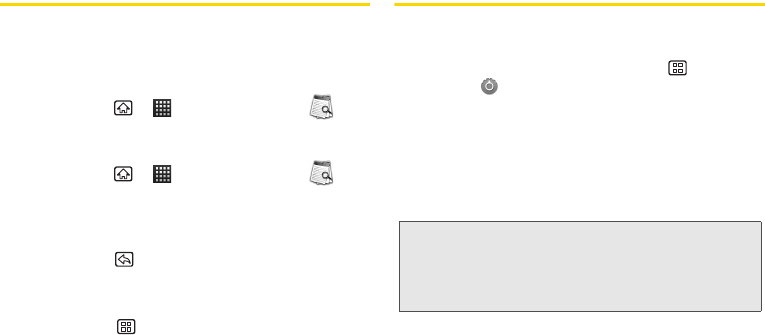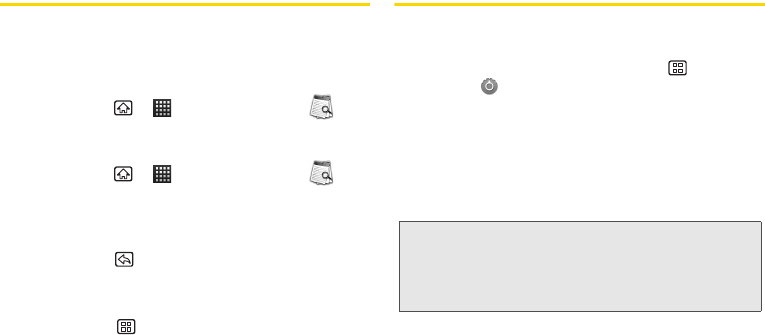
80 2E. Calendar & Tools
Document Viewer
Document Viewer allows you to launch a file if the
associated application is already on your device.
Accessing Document Viewer
ᮣ Press Home > > Document Viewer .
Opening Files in Document Viewer
1. Press Home > > Document Viewer .
2. Tap Folders and navigate to the folder that contains
a specific file, or tap a file extension (.doc, .xls, etc.)
to display a list of all files with that extension.
Ⅲ Press Back to back up into a higher directory.
3. Once you have located your file, tap the file name
to launch the associated application.
Ⅲ Press Menu for these additional options: Go to,
Find, Page display, Copy, Settings, and More.
Updating Your Device
You can update your device using the System updates
options.
ᮣ From the Home screen, press Menu >
Settings > System updates.
Ⅲ Update Android to download and install Android
updates. Select
Check Now or Scheduled Check.
Ⅲ Update Firmware to automatically download and
install any available updates. You may be required
to power your device off and back on to complete
the software upgrade.
Ⅲ Update Profile to automatically update your online
user profile information. If you choose to change
your user name and select a new one online, you
must then update the user name on your device.
Ⅲ Update PRL to automatically update the PRL
(preferred roaming list).
Note: Updating your device firmware may erase all user data
from your device. Please make sure to back up all
important data before updating your device firmware.
(See “Backing Up Your Data Before Updating” on page
81.)