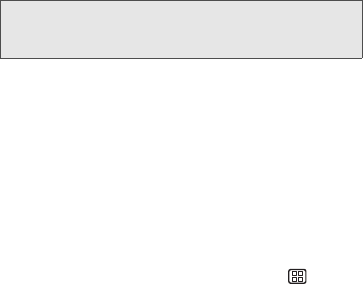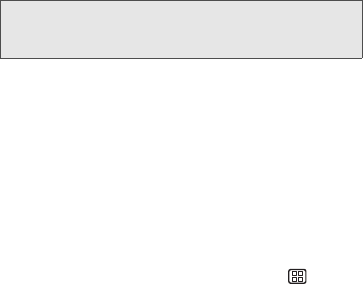
72 2D. Contacts
3.
Tap the Sync Contacts check box to select the
feature. (A check mark indicates this feature is
enabled.)
4. Your Contacts tab then reflects any updated
Contact information.
Ⅲ This update process works both ways. For
example, any changes on the device are updated
to your Gmail Contacts list after sync. To enable
the auto-sync feature, see “To enable the auto-
sync feature:” on page 54.
Displaying Contacts
You can choose your Contacts to be displayed or not.
1. From the Contacts screen, press Menu >
Display options.
2. Tap an account and select the types of contacts to
be displayed by checking them, or uncheck those
types you don't wish to display.
Note: The process of updating your Contacts tab can take
several minutes. If after 10-20 minutes, your list has not
been updated, repeat steps 2 and 3.