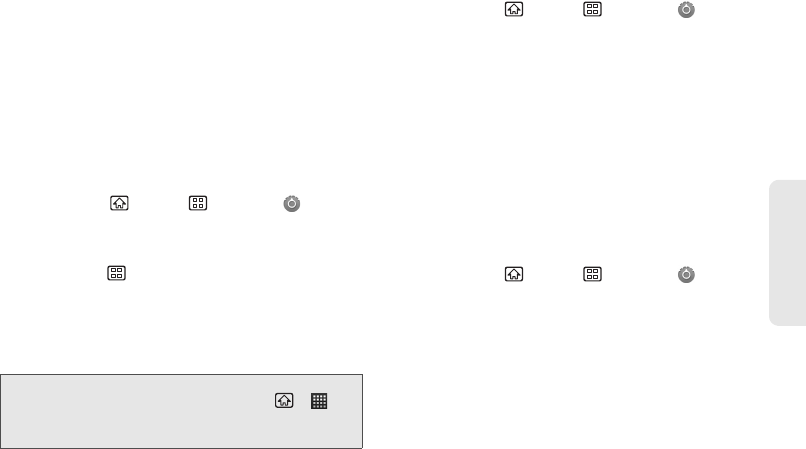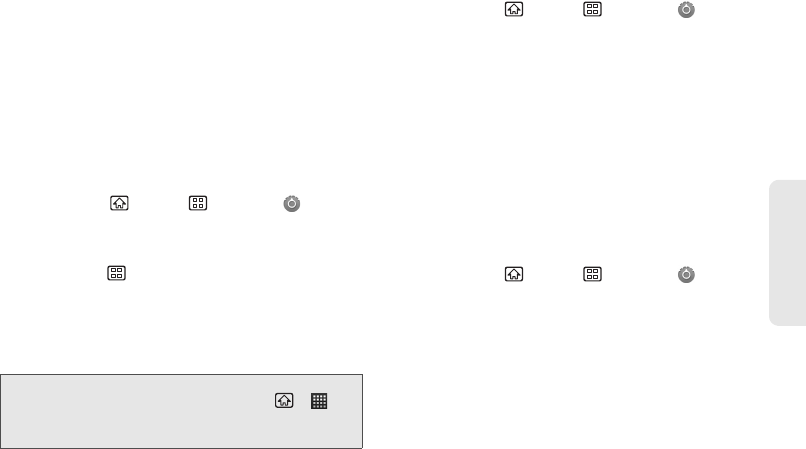
2B. Settings 55
Settings
2. Confirm the Background data check box is
selected.
3. Tap Auto-sync. (A check mark indicates the feature
is enabled.)
4. Tap the account with data you want to sync.
5. Tap the types of data you wish to synchronize
automatically (
Sync Contacts, Sync Picasa Web Albums,
Sync Gmail, or Sync Calendar). (A check mark
indicates the feature is enabled.)
To sync information manually:
1. Press Home > Menu > Settings >
Accounts & sync.
2. Tap the account with data you want to sync.
3. Press Menu > Sync now.
Synchronizing Your Corporate Account
By default, your device doesn’t manage any corporate
accounts. These must be manually added.
To enable the auto-sync feature:
1. Press Home > Menu > Settings >
Accounts & sync.
2. Confirm the Background data check box is
selected.
3. Tap Auto-sync to automatically synchronize your
account. (A check mark indicates the feature is
enabled.)
4. Tap the account with data you want to sync.
5. Tap the types of data you wish to synchronize
automatically (
Sync Contacts or Sync Calendar).
(A check mark indicates the feature is enabled.)
To sync information manually:
1. Press Home > Menu > Settings >
Accounts & sync.
2. Tap the account name to open the account’s
synchronization settings screen.
3. Toggle either the Sync Contacts or Sync Calendar
fields to force the device to manually resync either
the exchange Contacts or Calendar entries.
Note: Before synchronizing your corporate account, you must
first have an email account. Press
Home
> >
Email
and follow the onscreen prompts to complete
the set up. (See “Corporate Email” on page 130.)