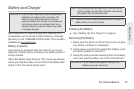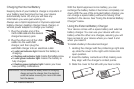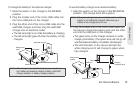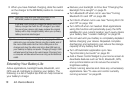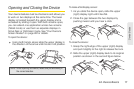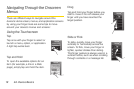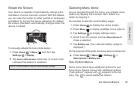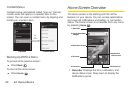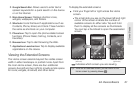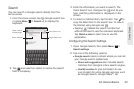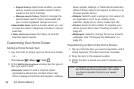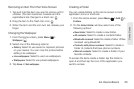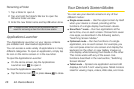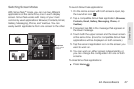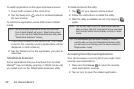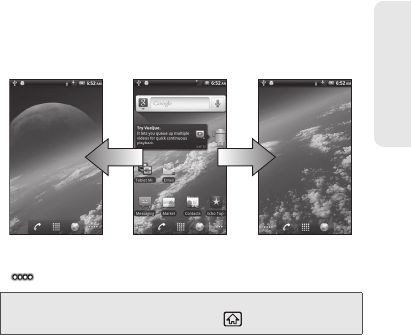
2A. Device Basics 21
Device Basics
2. Google Search Bar: Allows users to enter text or
spoken keywords for a quick search on the device
or on the Internet.
3. Main Home Screen: Displays shortcut icons,
widgets, wallpapers, and folders.
4. Shortcuts: Icons that launch applications such as
Contacts, Phone, Email, and Clock. These function
the same as shortcuts on your computer.
5. Phone Icon: Tap to open the phone-related screen
functions (Phone Dialer, Call log, Contacts, and
Favorites).
6. Browser Icon: Tap to start browsing the Web.
7. Applications Launcher Icon: Tap to display available
applications on the device.
Viewing the Extended Screens
The Home screen extends beyond the visible screen
width in either landscape or portrait mode. Apart from
the main Home screen, there are four additional
screens (two left and two right) to provide ample space
for icons, widgets, shortcuts, and other items.
To display the extended screens:
ᮣ Flick your finger left or right across the Home
screen.
Ⅲ The small dots you see on the lower left and right
corner of the screen indicate the number of
available screens to either side. Tap and hold
them to display all five screens as thumbnails.
You can tap a thumbnail to open the associated
screen.
indicates which screen you are viewing.
Tip: While on an extended screen, you can return to the
Home screen by pressing
Ho
me .
Extended Screen
(left-most)
Home Screen Extended Screen
(right-most)