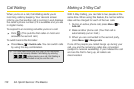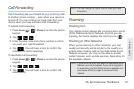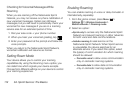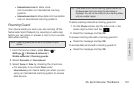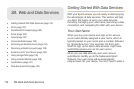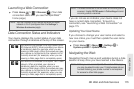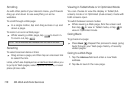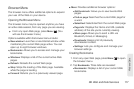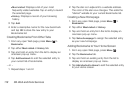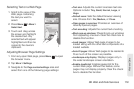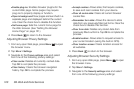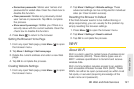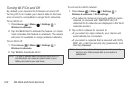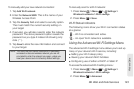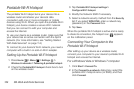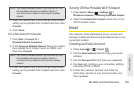118 3B. Web and Data Services
Ⅲ Most visited: Displays a list of your most
frequently visited websites. Tap an entry to launch
the selected page.
Ⅲ History: Displays a record of your browsing
history.
3. Tap Add.
4. Enter a descriptive name for the new bookmark
and tap
OK to store the new entry to your
Bookmarks list.
Creating Bookmarks From Other Tabs
1. From any open Web page, press Menu >
Bookmarks.
2. Tap either Most visited or History tab.
3. Tap and hold an entry from the list to display an
onscreen pop-up menu.
4. Tap Add bookmark to add the selected entry to
your current list of bookmarks.
– or –
1. Repeat steps 1 and 2.
2. Tap the star icon adjacent to a website address.
The color of the star now changes. This adds the
“starred” website to your current Bookmarks list.
Creating a New Homepage
1. From any open Web page, press Menu >
Bookmarks.
2. Tap either Most visited or History.
3. Tap and hold an entry from the list to display an
onscreen pop-up menu.
4. Tap Set as homepage to assign the selected entry
as your new homepage.
Adding Bookmarks to Your Home Screen
1. From any open Web page, press Menu .
2. Tap the Bookmarks tab.
3. Tap and hold an existing entry from the list to
display an onscreen pop-up menu.
4. Tap Add shortcut to Home to add the selected entry
to your Home screen.