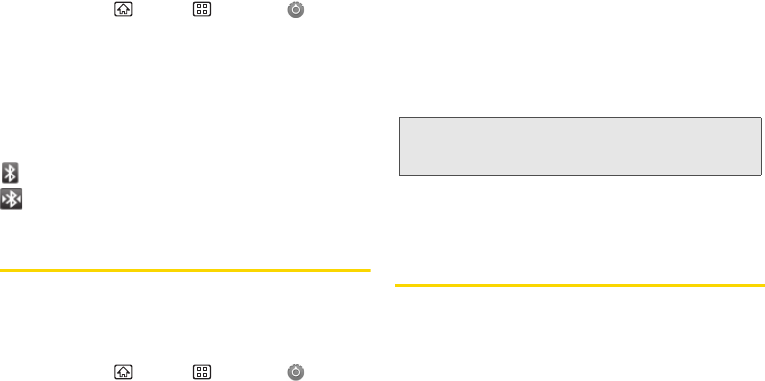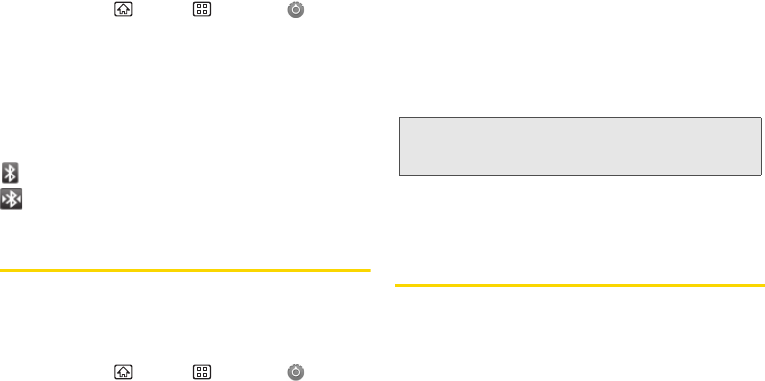
100 2I. Bluetooth
To turn Bluetooth off:
1. Press Home > Menu > Settings >
Wireless & networks.
2. Clear the Bluetooth check box to deactivate
Bluetooth.
Bluetooth Status Indicators
The following icons show your Bluetooth connection
status at a glance:
– Bluetooth is active
– Bluetooth data connection is active
Using the Bluetooth Settings Menu
The Bluetooth Settings menu allows you to set up your
device’s Bluetooth service.
To access the Bluetooth Settings menu:
1. Press Home > Menu > Settings >
Wireless & networks > Bluetooth settings.
Ⅲ Verify your Bluetooth is active.
2. Set your Bluetooth options: Device name,
Discoverable, and Scan for devices.
Ⅲ Tap Device name and rename your device for
Bluetooth. Tap
OK to save.
Ⅲ Tap Discoverable to make your device visible,
allowing it to be detected by other devices for
pairing and communication.
Ⅲ Tap Scan for devices to search for visible external
Bluetooth-compatible devices such as headsets,
devices, printers, and computers.
Pairing Bluetooth Devices
Paired Devices
The Bluetooth pairing process allows you to establish
trusted connections between your device and another
Bluetooth device. When you pair devices, they share a
passkey, allowing for fast, secure connections while
bypassing the discovery and authentication process.
Note: Your device is visible for up to 120 seconds (two
minutes). This value appears as a countdown within
the
Discoverable field.